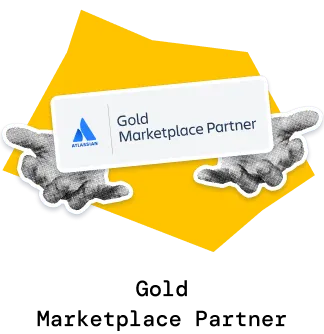The cycle time histogram report visualizes the distribution of work items by their cycle times. It groups work items into bins where one bin corresponds to a particular time granularity, such as cycle time (e.g., days, weeks, bi-weeks, etc.).
Cycle time histogram chart helps to:
Cycle time histogram report for Jira provides real-time insights into your Jira data with complete information on work items like time in each workflow status, breakdowns (by work items, priorities, releases, epics, etc.), comprehensive configuration options, and much more:

Like with other Broken Build’s apps for Jira, with Agile Cycle Time Chart, you can create multiple gadgets on the Jira Dashboard.
✅ Scrum Master / Agile Coach: In my coaching, I use the cycle time histogram to spot wide variations in cycle times and detect outliers. With this data, I can instantly identify and address the problems. This is probably the most important metric, as it directly reflects what is happening with customer value delivery.
✅ Product Manager: Our main customers are enterprises, so customer expectation management is of utmost importance to me. With median and 85th % percentiles depicted on the cycle time histogram graph, I can easily forecast and set expectations regarding feature, bug, or release delivery timelines.
✅ Agile team: In our sprint reviews and retrospectives, we look for differences in cycle times broken down by story points to improve our estimation process.
✅ Release Train Engineer (SAFe) / Program Manager: I have dozens of teams in my Agile Release Train. With aggregated and by-team cycle time data on my Jira Dashboard, I can instantly identify areas for improvement in the overall delivery process. I can easily report to my management regarding the value delivery: I have the real-time data for my most important KPIs.
If you manage multiple teams united into a program (or Agile Release Train), then multiple cycle time histogram gadgets on the same Jira Dashboard is the way to go. Analyze aggregated data for multiple teams alongside charts for separate teams:

In the cycle time histogram example above, you can see breakdowns by 1️⃣ Jira boards (one Jira board - one team) and 2️⃣ work item types. Configure your two-level breakdowns by any Jira entity, such as priorities, epics, releases, components, etc.
Predictability is essential in delivery management. With median, 85%, or custom percentiles, you can predict how much time it would take for a work to be delivered:

From the chart above, you see that team Alpha completes 85% of work items in the period from 2 to 11 work days.
Analyze work item by item to understand whether outliers are just mistakes or a sign of a bigger problem:

Exclude mistakes that spoil the beauty of your cycle time histogram report:

Like average temperature per hospital, the cycle time for all work items doesn’t provide meaningful insights. To get actionable data, build a cycle time histogram graph filtered by the following:

There is no built-in functionality in Jira to create a cycle time histogram report in the Jira Dashboard.
With the Cycle Time Histogram chart from this interactive example, you can:
Use our examples to build your Cycle Time Histogram chart gadget in Jira Dashboard.
Both Jira apps (plugins) used in these examples have a 30-day free trial and are completely free for teams under 10 people:
The Agile Reports and Gadgets app includes Cycle Time Histogram reporting functionality and a multitude of other reports/charts.