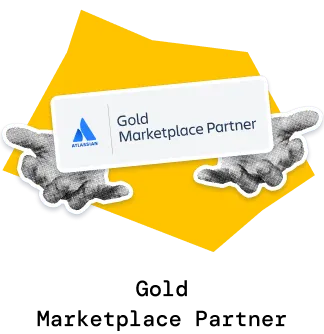The Epic progress report in Jira helps teams, RTEs, and program managers visualize how much work has been completed across one or multiple boards, projects, or teams, grouped by epics. It provides an epic-level view of delivery progress, showing which workstreams drive overall throughput and how capacity is distributed between epics.
With filtering, target lines, and customizable metrics, the Agile Velocity Chart Gadget app allows you to analyze both the pace of delivery and the balance of effort across key epics.
✅ Scrum Master / Agile Coach: I review epic-level progress to identify delivery bottlenecks across teams. When some epics consistently lag, it helps me facilitate discussions on workload balance and coordination during retrospectives or ART syncs.
✅ Release Train Engineer (RTE): I rely on the Epic progress in the Jira dashboard to track cross-team delivery and confirm whether capacity is distributed according to PI objectives. It gives me an overview of epic progress across multiple boards in one view.
✅ Product Manager: I use the Epic report in Jira to assess whether roadmap epics are on track and if delivery pace aligns with business priorities. Comparing epics side by side helps me evaluate progress against planned capacity and adjust scope when needed.
✅ Program Manager: I track epic trends at the program or portfolio level to ensure strategic work is advancing as expected. When some epics consume more or less capacity than planned, it signals the need to revisit investment balance or adjust planning cadence.
The Epic progress report shows the amount of work completed toward different epics across one or multiple data sources - whether they’re Scrum boards, Kanban boards, projects, or any other supported source. Click any sprint or interval (1️⃣) to open the Breakdown and see how much completed work came from each epic (2️⃣):

Selecting an epic highlights its contribution to the total completed work across teams, giving you instant visibility into which workstreams drive delivery.
In the example below, the interval Mar 22 – Apr 4 shows that Epic Kappa 2 (3️⃣) contributed 16 story points (9%) (4️⃣) to the total completed work of 179.5 SP (5️⃣). You can also scroll down to the Issue list (6️⃣) to view the individual completed items that make up this epic’s progress.
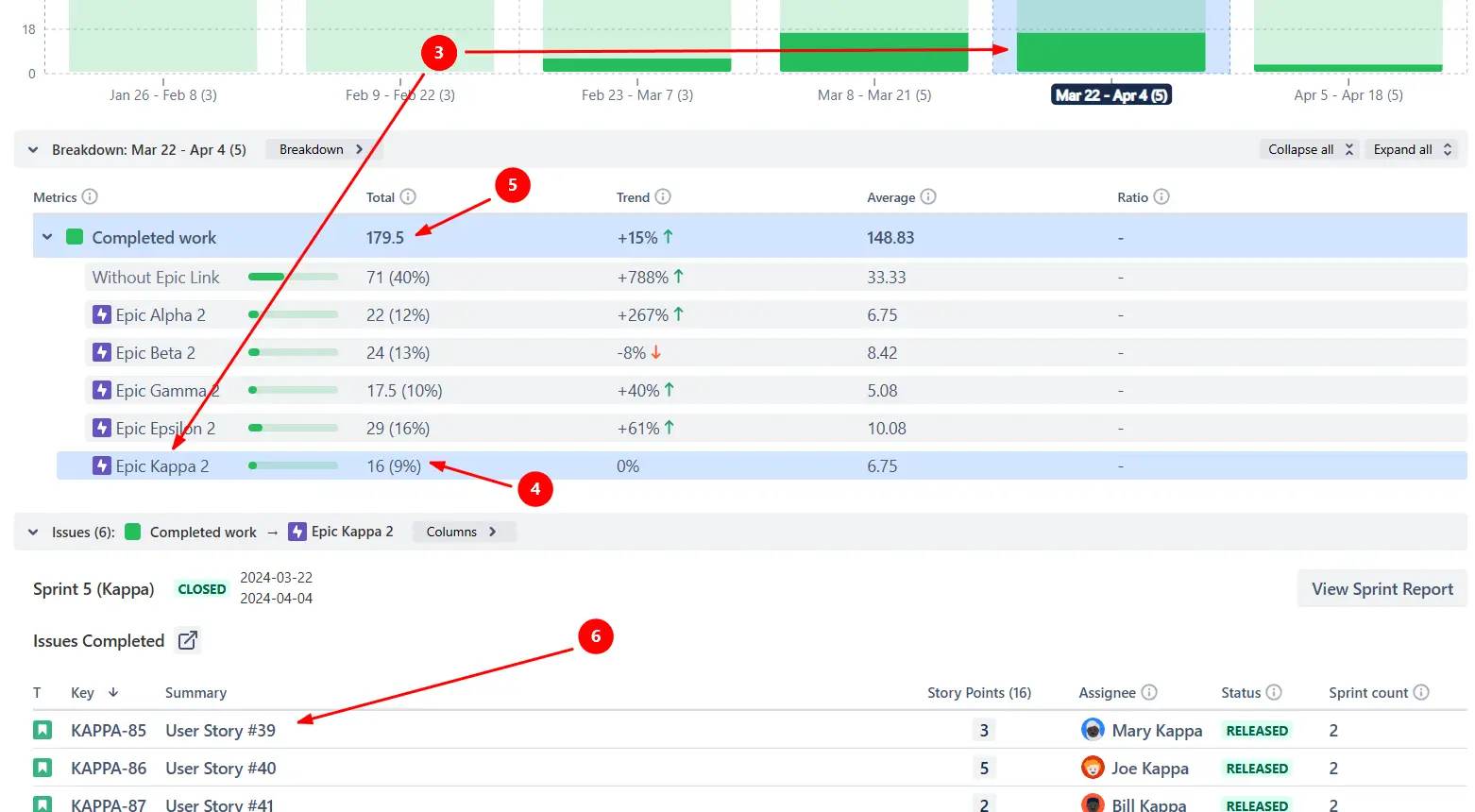
✅ This feature is useful for:
Use the Issue filter to narrow the chart’s scope and display only the progress of a specific epic. This allows you to isolate one workstream, providing a focused visualization of its velocity over time:
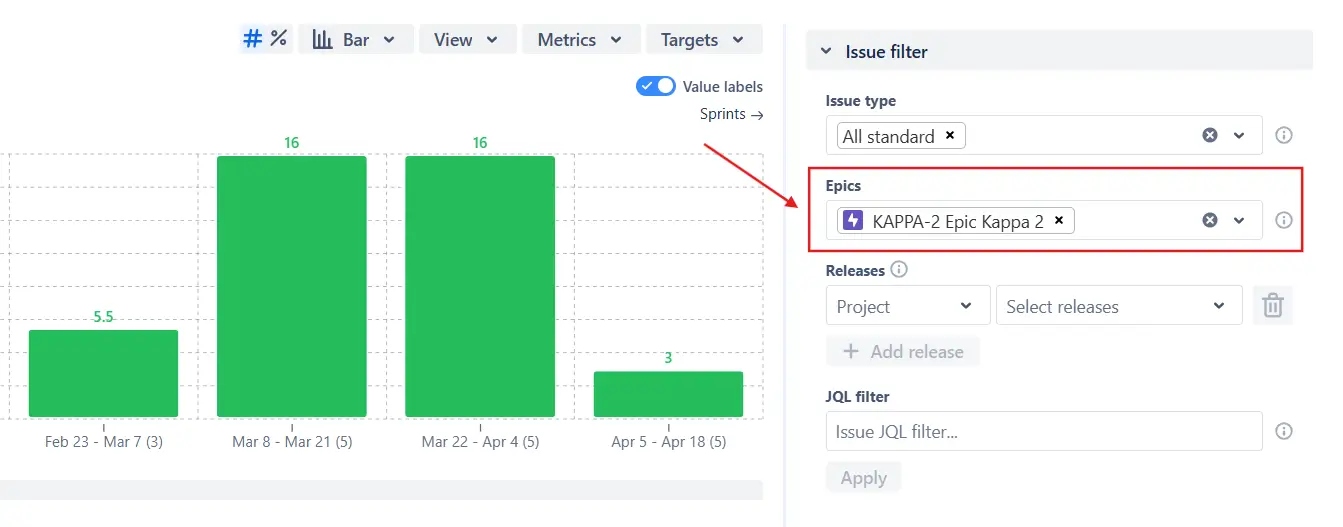
Once filtered, you can save this version of the chart as a new gadget on the same Jira dashboard. This way, you can easily compare the selected epic’s contribution to the overall team throughput against the progress of an individual epic side by side:
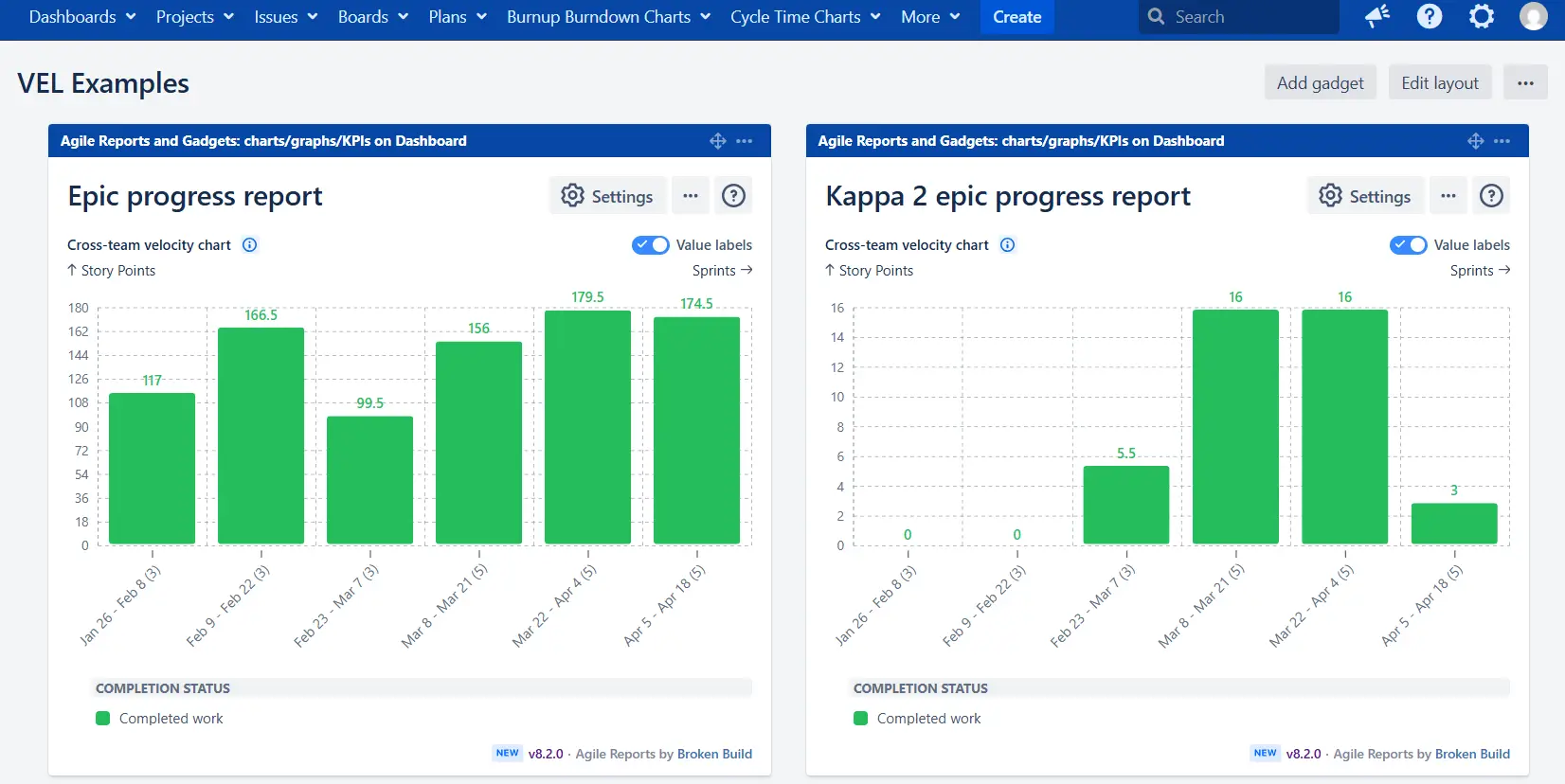
✅ This feature is useful for:
For Scrum boards, the Metrics menu allows you to go beyond completed work and add other key indicators to the Epic progress report. You can display additional metrics such as Initial commitment, Final commitment, Rollover, Added work, Removed work, or Estimation change to understand not just how much was delivered, but also how the scope evolved:
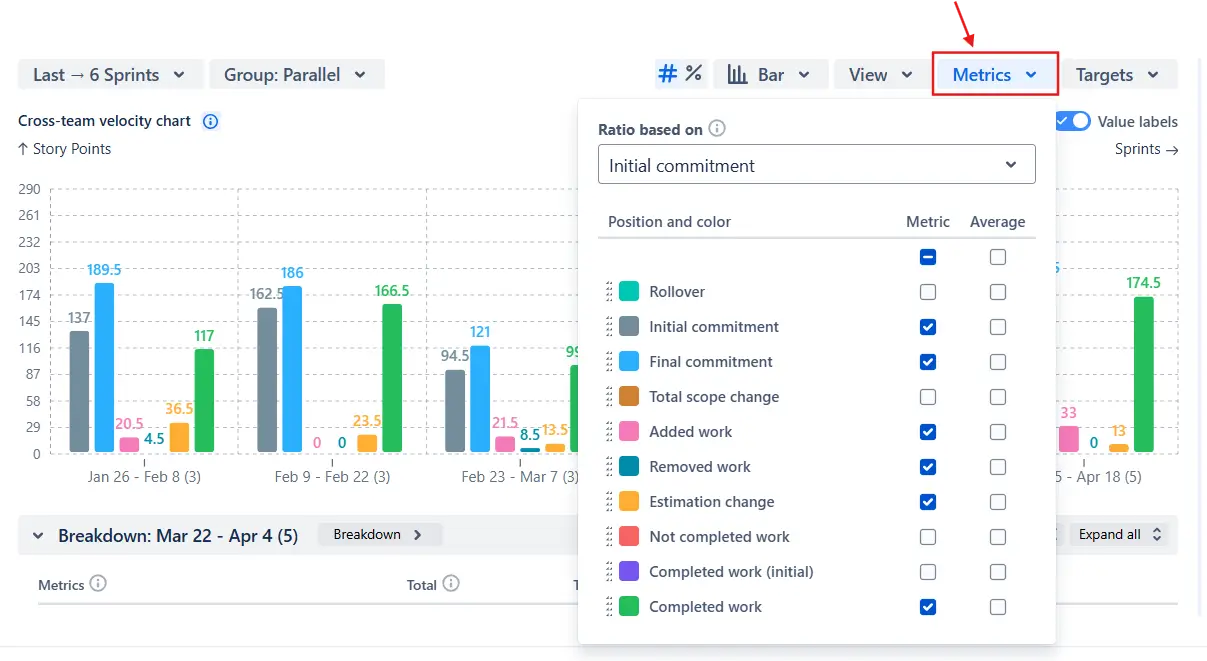
📌 Note: The metrics take into account all work from the selected sprints, including items not assigned to any epic.
✅ This feature is useful for:
Use the Targets menu to add a reference line that represents the planned capacity allocation for a specific epic. You can set the target either as an absolute value, such as story points (for all data sources), or as a percentage relative to the initial or final commitment (for Scrum boards):
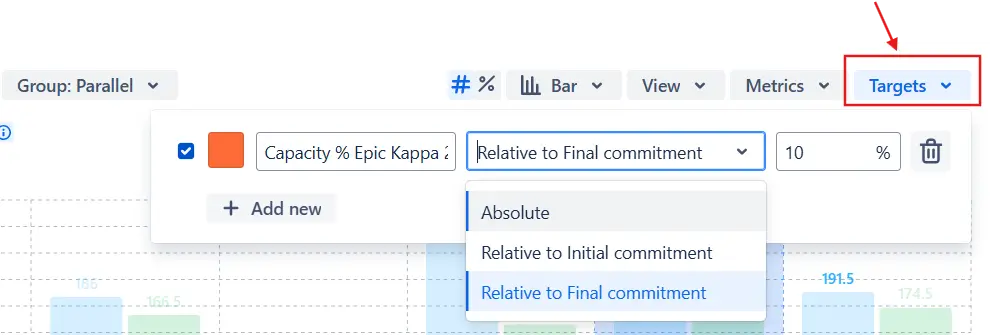
In the example below, the target line “Capacity % Kappa 2” shows that the Kappa 2 epic was expected to take up 10% of the total effort, helping you instantly see whether the actual delivery aligns with the planned capacity:
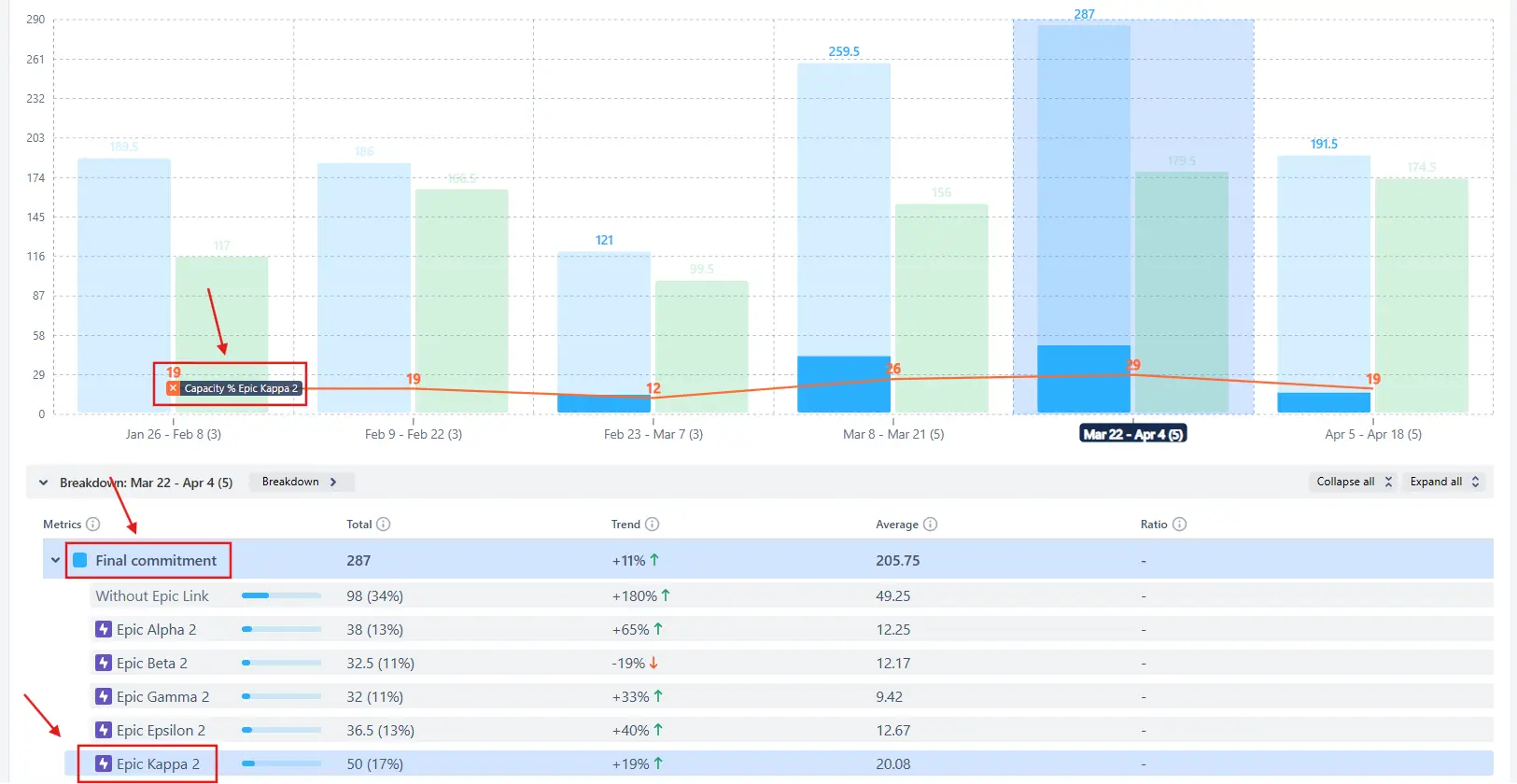
✅ This feature is useful for:
You can define what counts as Done for the entire chart or individually for each team by configuring custom Done statuses or custom from–to columns (for Kanban boards). You can also set a custom estimation field, whether it’s Story Points, Issue Count, Effort, or any other field, ensuring that the Completed work metric accurately reflects how each team measures progress:
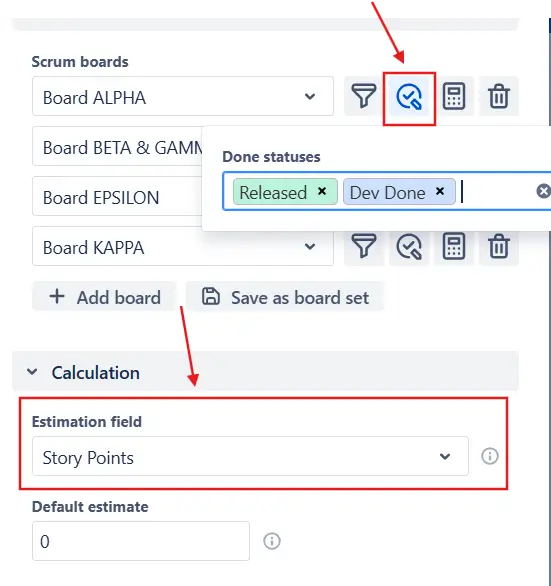
✅ This feature is useful for:
You can control the Y-axis height of the Epic progress report to make dashboards and presentations more consistent. In the View menu, choose between Auto height (adjusts dynamically to fit data) or Fixed height, where you can define custom minimum and maximum values:
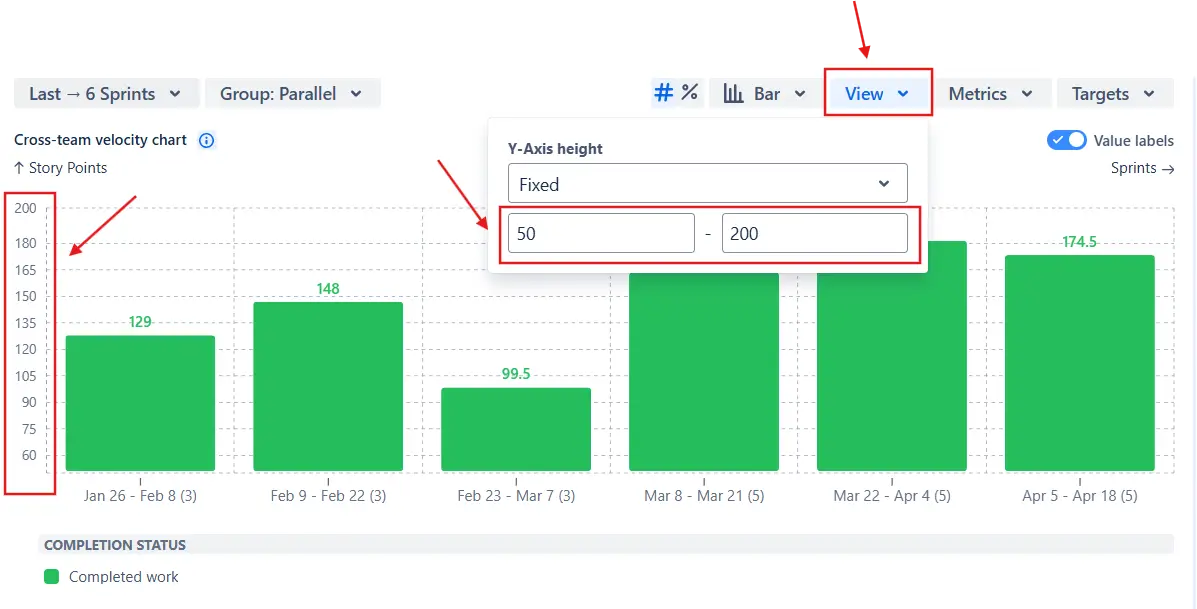
✅ This feature is useful for:
Jira’s built-in Epic Report provides only a basic progress overview and comes with several limitations:
❌ Works with only one epic and one team at a time.
❌ Uses default estimation fields and default Done statuses - can’t be customized.
❌ Displays only absolute values - no percentages or advanced metrics.
❌ Shows only completed work, without additional progress indicators.
❌ Uses a fixed timeframe, offering no flexibility for historical analysis.
❌ No issue filter - includes all issues linked to the epic, even irrelevant ones.
While useful for a quick check of a single team’s progress, the native report cannot analyze multi-team delivery, capacity allocation, or cross-epic performance trends.
The Agile Velocity Chart Gadget app by Broken Build expands Jira’s native functionality with flexible analysis tools suitable for team, program, and portfolio levels:
✅ Track one or multiple epics across several teams, boards, or projects in a single view.
✅ See how much each epic contributes to the total delivery effort.
✅ Add target lines to visualize planned capacity allocation for an epic.
✅ Use custom estimation fields and Done statuses globally or per team.
✅ Display results in absolute values or percentages for easier comparison.
✅ Add multiple delivery metrics, such as Initial or Final commitment, Total scope change, or Rollover.
✅ Show averages (mean, median, or moving average) across sprints or intervals to track long-term trends.
✅ Apply issue filters by type, release, or custom JQL to focus on the relevant scope.
✅ Break down results by team, project, issue type, or assignee to uncover detailed insights.
✅ Adjust the time frame to analyze short-term progress or long-term delivery patterns.
Explore our examples to create your own Jira Dashboard use cases.
Both Jira plugins featured here offer a 30-day free trial and are completely free for small teams of up to 10 users:
The Agile Reports and Gadgets app additionally provides the Epic progress report along with many other insightful reports and visualizations.