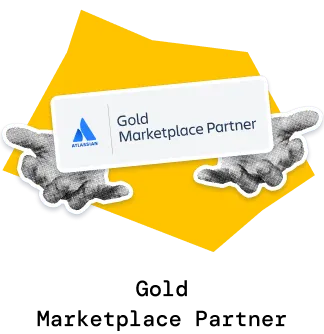The Sprint burndown chart gives Scrum teams real-time visibility into how work is completed throughout the sprint, helping track progress, forecast delivery, and stay aligned on goals. Displayed directly on your Jira dashboard, the chart focuses on your active sprint, using active sprint daily team velocity to auto-generate forecasts and visualize when the remaining work will be done: best, average, and worst outcomes - all as part of the Agile Burnup Burndown Charts app.
The chart is designed to help teams quickly assess whether they’re on track to complete all remaining work by the end of the active sprint. If not, it shows how big the rollover is, in days needed beyond the sprint.
The ideal burndown line acts as a benchmark for expected progress within the sprint time frame, while custom target deadlines allow teams to define when the remaining work should be completed and adjust focus accordingly.

✅ Product Manager: Keeping delivery of top sprint priorities on track is key. I use the Sprint burndown chart gadget to watch critical stories, understand whether we’ll hit our goals, and adjust the scope mid-sprint if needed. It helps me align with stakeholders and avoid last-minute surprises.
✅ Scrum Master: Visibility is key to supporting the team. I monitor progress against the ideal burndown line and use forecast trends to detect delivery risks early. Sprint burndown graph in Jira dashboard helps me keep the team focused and remove blockers quickly.
✅ Tech Lead: Balancing delivery and technical quality is part of my day-to-day. I use the Sprint burndown report to track how the team is progressing toward the sprint goal, especially when we're juggling feature work and tech debt. It helps me see early if we're overcommitted or need to adjust priorities.
The iteration burndown chart automatically generates the active sprint forecasts for Scrum teams by analyzing recent velocity trends. It calculates delivery pace based on completed work over a specified number of days (forecast days count) and applies it to the remaining work. This enables quick and accurate projections for sprint completion.
Forecasts are based on:
⚙️ Current Settings (can be customized):

The “Automatic velocity-based forecasts” feature is useful for:
Track completed and remaining work against the ideal burndown line directly on the Jira dashboard, enhanced with forecast projections based on recent team velocity.
The ideal burndown line (1️⃣) in the Agile Sprint burndown chart starts at the total work value of the active sprint and decreases linearly (2️⃣) over its duration - excluding weekends (3️⃣) - to represent a consistent pace toward completion (4️⃣).

The “Ideal sprint burndown line” feature is useful for:
This feature allows Scrum teams to model different sprint remaining work forecast scenarios by simulating changes in velocity or setting target delivery dates.
Using the Sprint burndown chart, teams can quickly understand how their projected progress shifts depending on:

All selected scenarios are visualized directly on the Sprint burndown chart in the Jira dashboard to help teams compare different remaining work forecasting options at a glance.
The feature is useful for:
Your remaining work line on the Sprint burndown chart in Jira essentially shows the potential rollover - the amount of work that didn’t get done by the planned end date.
With the new target lines feature, you can now define when this remaining work should be completed.
Visual forecast lines (max, average, min) will show how many days beyond your original deadline the remaining work is projected to continue, giving you instant clarity on the active sprint spillover:

In the example above, the team has added a target deadline of May 3, 2024 (1️⃣). The vertical line (2️⃣) marks this fixed date, while forecast lines (max, average, min) show how many days beyond the target it will take to finish the remaining work. This makes it easy to see at a glance if your sprint is on time or how long the period to complete the rollover is.
The feature lets you:
Use the interval selector directly on the Sprint burndown chart to highlight a specific time range within the active sprint, regardless of whether it’s past or upcoming. Once selected, the chart displays a corresponding list of issues below, filtered by completed or remaining work. In this example, the features for the completed interval will be explained.

Inside this dynamic issue table, you can:
1️⃣ Choose which columns to display, such as:
2️⃣ Quickly understand who delivered what, how much effort it took, and whether it met the sprint goals
3️⃣ Sort any column to analyze performance by user, status, effort, etc.
This gives teams a clear breakdown of the selected time slice, whether they are reviewing recent deliveries or planning upcoming work based on forecast ranges.
Use the issue filter panel to fine-tune your chart view: toggle parent tasks and sub-tasks, filter by specific epics or releases, or apply custom JQL queries - all validated in real time:

This flexibility helps Scrum teams stay focused on high-priority work, reduce “noise” during sprint execution, and quickly adapt to changing priorities.
In native Jira, there’s no dedicated Sprint burndown chart. However, once a sprint starts, the built-in Sprint Report includes a basic burndown-style graph based on estimation fields like story points.
While this report provides a quick view of completed issues and scope changes, it lacks advanced forecasting capabilities and real-time progress visibility that teams need for data-driven sprint management:

Still, you can quickly open the native Sprint Report directly from the chart - helpful for comparing issue-level data side by side.
❌ No velocity-based forecasting – can’t predict delivery dates based on actual team performance
❌ No visual target lines – can’t anchor progress to the remaining work completion deadlines or delivery milestones
❌ No what-if scenario support – unable to simulate custom velocity or delivery targets for the remaining work
❌ Limited visualization – no cumulative tracking, forecast ranges, or multiple projection paths
✅ Possibility to add as a gadget to your Jira dashboard – track progress, deadlines, and delivery confidence in real time without switching views
✅ Velocity-based forecasts with max/average/min projections
✅ Custom what-if scenarios to simulate changes in velocity or deadlines for the remaining work
✅ Target lines to visualize one or multiple delivery sprint remaining work goals on the same chart
✅ Ideal burndown line starting from peak scope and dropping evenly (excluding weekends) - helps teams compare actual vs. ideal trajectory
✅ Cumulative completed work, forecast intervals, and clear visual trends - all tailored for Scrum teams and the active sprint
✅ Issue interval-based breakdown – select any interval line and instantly see which issues are included in that projection
✅ Advanced issue filter panel – filter by parent tasks, sub-tasks, epics, releases, or custom JQL - so you can tailor the chart to your exact tracking needs
Use our examples to build your use cases on the Jira dashboard.
Both Jira apps (plugins) used in these examples have a 30-day free trial and are completely free for teams under 10 people:
Sprint burndown chart is part of the Agile Reports and Gadgets app, which also includes many other reporting tools and charts.