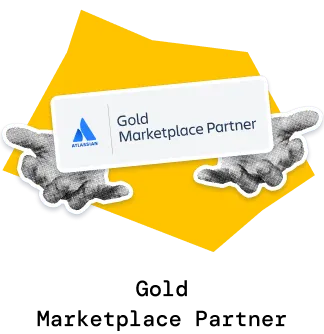The Sprint velocity chart helps Scrum teams track the progress, spot planning gaps, and adjust plans based on actual performance. By visualizing commitment, scope change, and completion statuses, it shows how delivery aligns with sprint goals - across one or multiple Scrum teams.
You can analyze 10 velocity metrics, drill into issue lists and breakdowns, and explore trends for each metric. Relative (%) views, moving averages, and target lines with capacity allocation help to track and improve the most important Scrum metrics.
Unlike static reports, this chart provides real-time insights that instantly reflect Jira updates, enabling smarter sprint planning and continuous improvement.
➡️ While native Jira only includes a basic Velocity chart, with the Agile Velocity Chart Gadget, you unlock advanced metrics, targets, and deep analysis right on your Jira Dashboard.
✅ Delivery Leaders (Managers / RTEs): Track aggregated sprint progress of multiple teams aligned at the program level, commitments vs. completed work, monitor scope changes, and set targets for consistent planning. Ensure that delivery aligns with organizational goals and provides transparency for stakeholders.
✅ Scrum Masters: Explore detailed velocity metrics, breakdowns, and completion statuses to improve sprint outcomes. Use relative views and moving averages to spot stability issues and drive continuous improvement. Gain insights that support sprint planning, sprint progress tracking, and sprint review discussions, helping teams stay aligned and deliver consistently.
✅ Agile Coaches: Combine capacity allocation and targets to assess team health and value delivery sustainability. Leverage velocity insights to coach teams and scale practices across the organization. Apply these metrics during sprint retrospectives to identify improvement areas and strengthen long-term delivery practices.
Get a complete picture of sprint performance by tracking 10 essential velocity metrics in one Sprint velocity chart:

Compare results across one or multiple Scrum teams to see trends and planning accuracy:
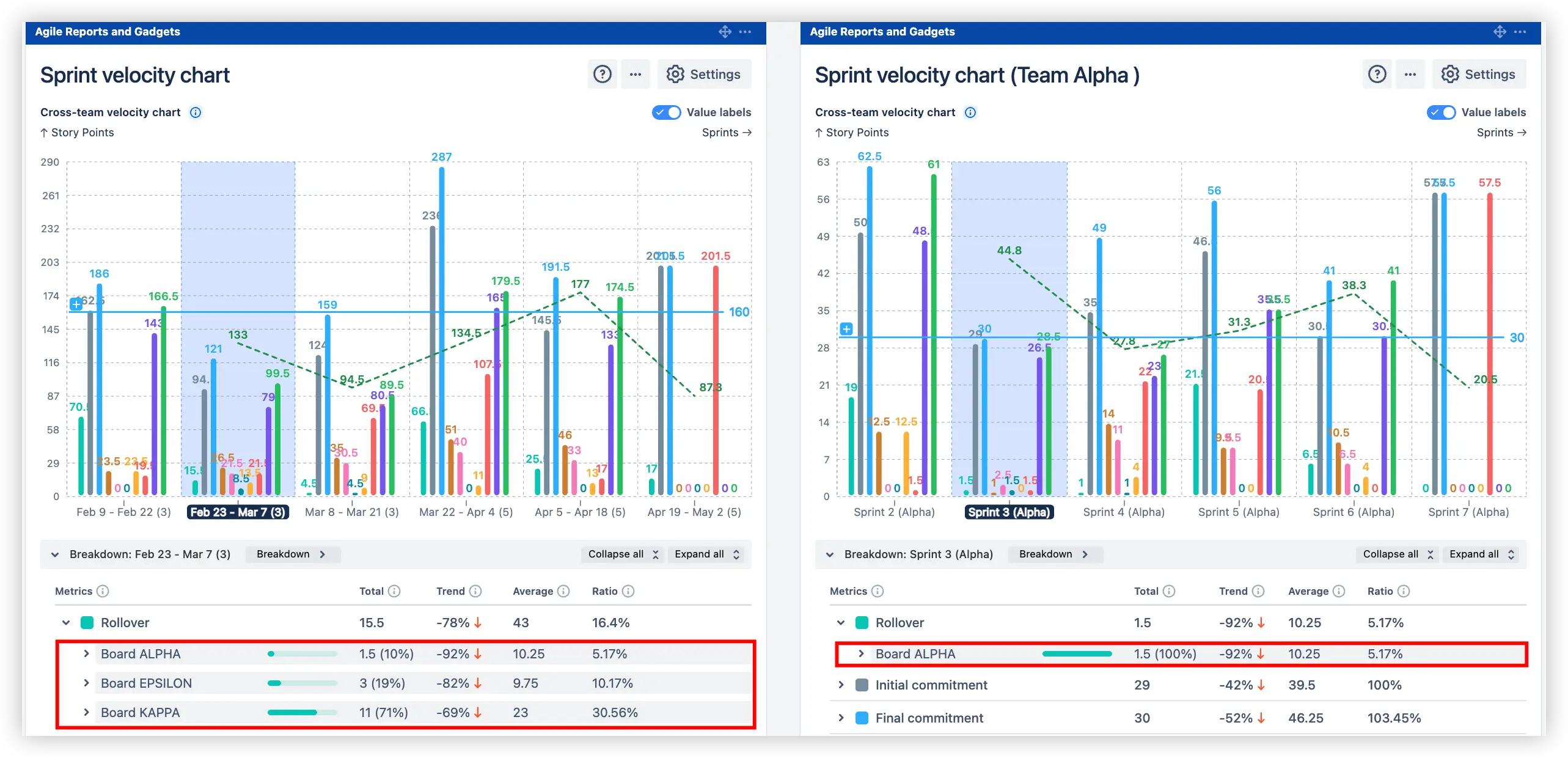
✅ With these insights, you can:
This feature helps Scrum Masters, Product Managers, and Agile Coaches uncover hidden inefficiencies and improve predictability by basing sprint planning on real delivery data rather than assumptions, enabling more effective sprint reviews and retrospectives.
Go beyond high-level metrics with detailed breakdowns and issue-level visibility directly in the Sprint velocity chart in Jira. To view the Breakdown and Issue list, select a specific sprint on the chart (1️⃣) and scroll down:
🔎 Breakdowns – segment velocity data by any Jira field (2️⃣), e.g., issue type, and track totals, trends, averages, and ratios to uncover hidden anomalies or performance shifts. You can also apply nested breakdowns (3️⃣) with up to two levels of grouping (e.g., by Board and Issue type, or any other Jira field) to analyze velocity from multiple perspectives.
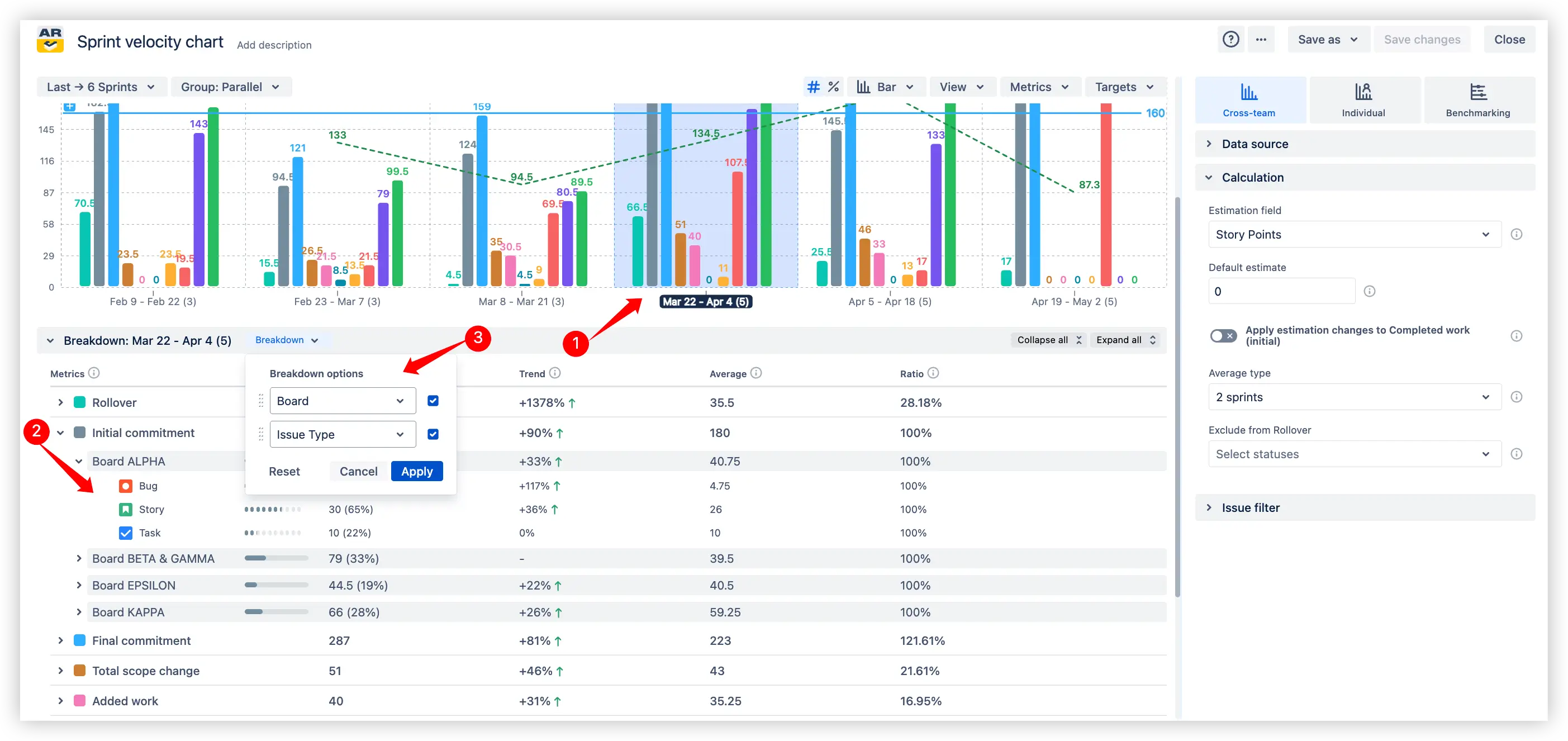
📋 Issue list – validate the underlying data by reviewing the exact issues that make up each metric (e.g., Final commitment, Rollover, Completed work). This ensures data accuracy and transparency in delivery outcomes.
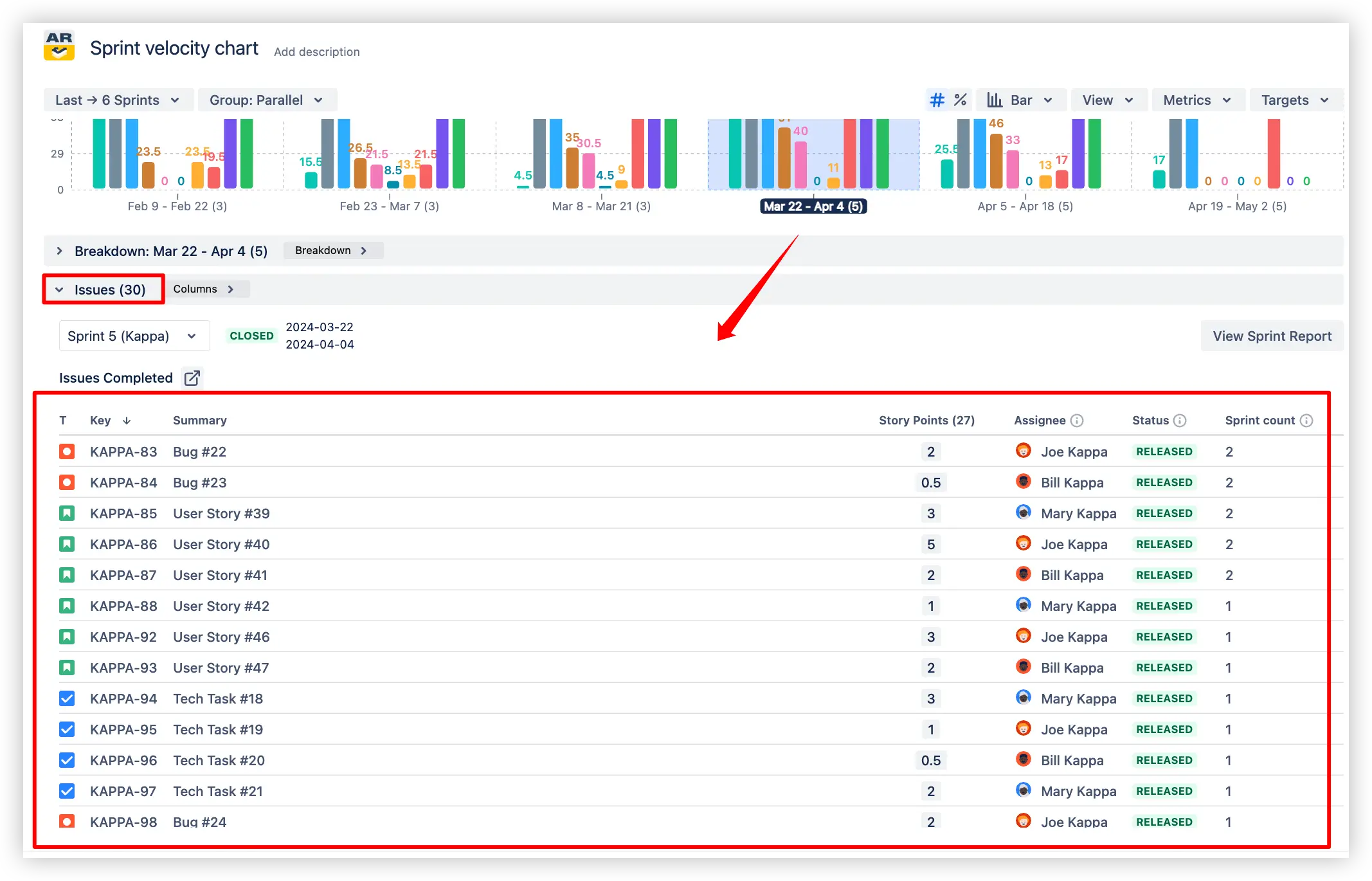
✅ With these insights, you can:
This feature enables Scrum teams to link metrics directly to the work items and categories that shape them, allowing for smarter analysis, improved sprint progress tracking, and continuous improvement through data-driven sprint retrospectives.
Dive deeper into your sprint performance by analyzing each velocity metric individually, helping teams improve accuracy in sprint planning:
📊 Select any metric under the Sprint velocity chart gadget (e.g., Rollover, Final commitment, Completed work) to see its detailed breakdown across sprints.
🔎 View totals, trends, averages, and ratios for the chosen metric to uncover performance shifts and recurring patterns.
🧩 Drill down into related issue types or categories (e.g., Bugs, Stories, Tasks, Priorities) for more granular insights.

✅ With these insights, you can:
This feature gives Agile teams full transparency into how each sprint velocity metric contributes to sprint outcomes, making it easier to align sprint planning with real delivery capacity and track sprint progress with confidence.
Normalize velocity metrics with a percentage-based view on the y-axis. Instead of absolute story points, the Sprint velocity report displays values as percentages up to 100%, making it easier to compare progress across sprints of different sizes.
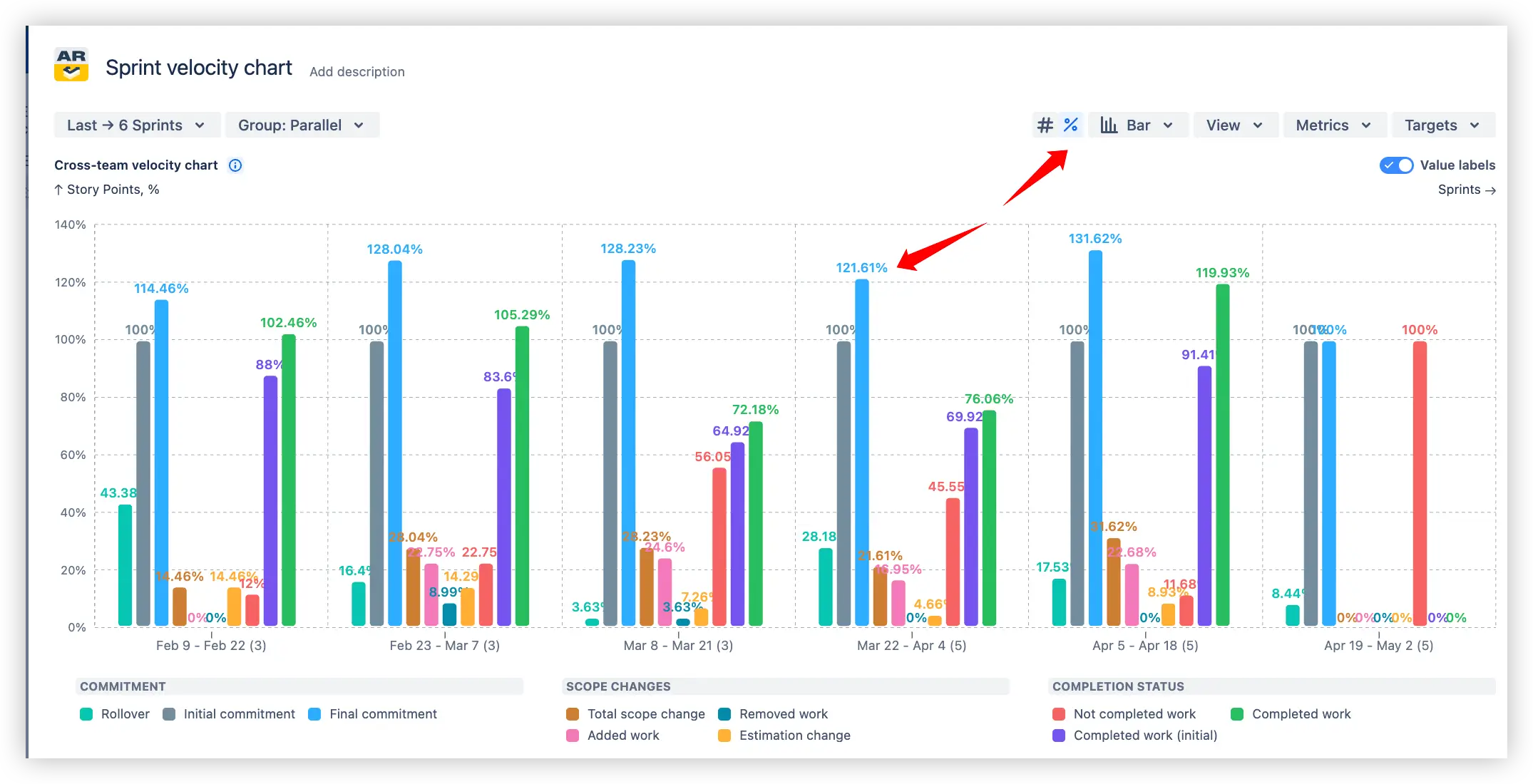
You can choose what counts as 100% for calculations (e.g., Initial or Final commitment), and visualize delivery consistency with the say/do ratio – the percentage of committed work actually delivered.

✅ With these insights, you can:
This feature helps Scrum teams track sprint planning accuracy and delivery reliability, ensuring progress reports reflect reality rather than raw numbers.
Track long-term delivery stability with a moving average trend line applied to completed work.
💡 The average line can be visualized for any velocity metric, not just completed work, giving teams more flexibility in analyzing trends.
The Sprint velocity chart smooths fluctuations by averaging results across a configurable number of sprints, helping you clearly see whether your team’s output is increasing, decreasing, or staying consistent - supporting more accurate sprint planning and sprint progress tracking.
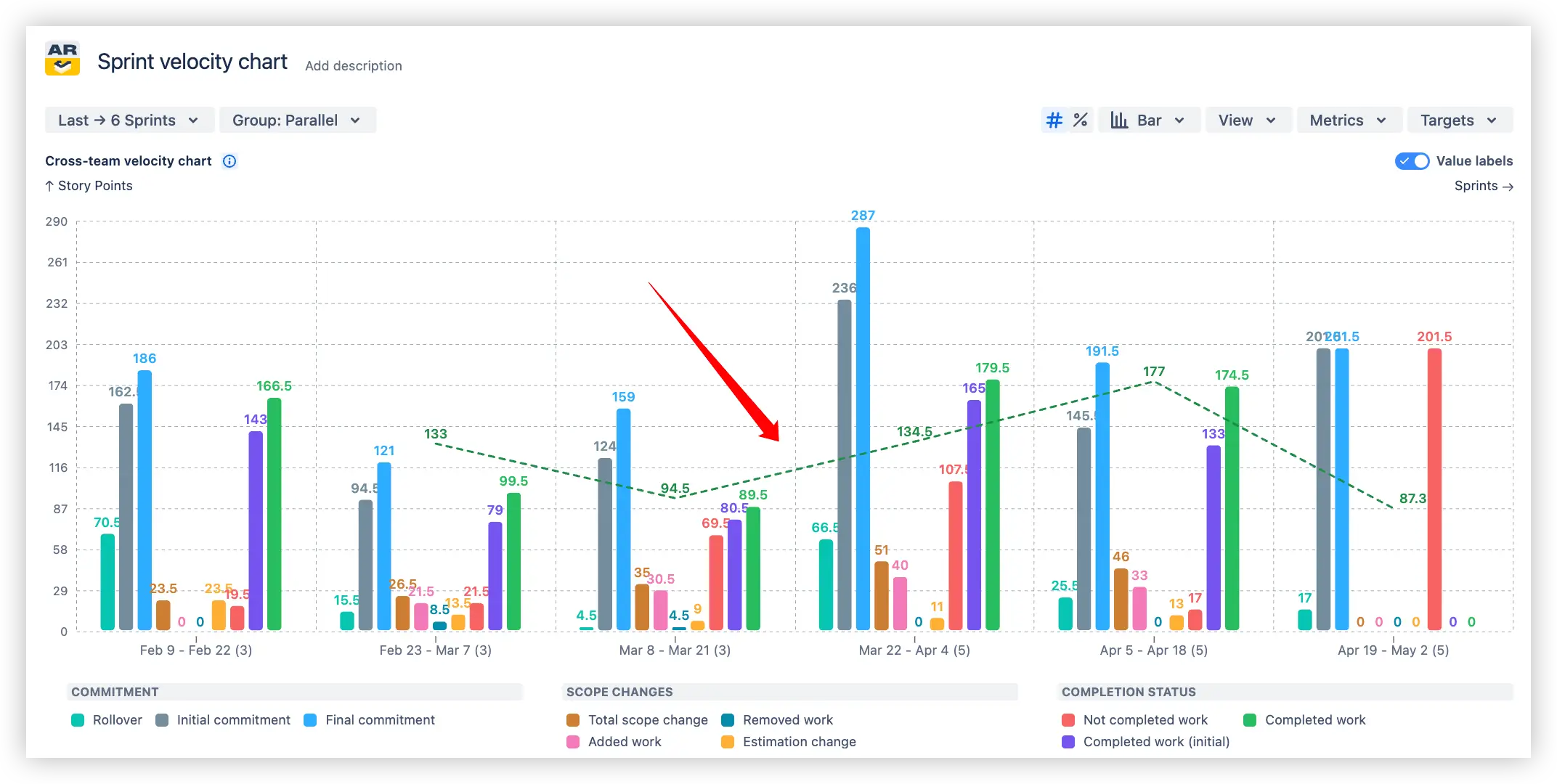
⚙️ Custom settings:

✅ With these insights, you can:
This feature highlights the true delivery trend behind sprint results, making it easier to base planning on sustainable performance rather than isolated sprint outcomes.
Set target lines on the Sprint velocity chart to track KPIs and measure sprint outcomes against expectations. Targets appear as horizontal lines, making it easy to compare actual scrum team velocity with planned goals during sprint planning and sprint progress tracking.
🎯 Target types:
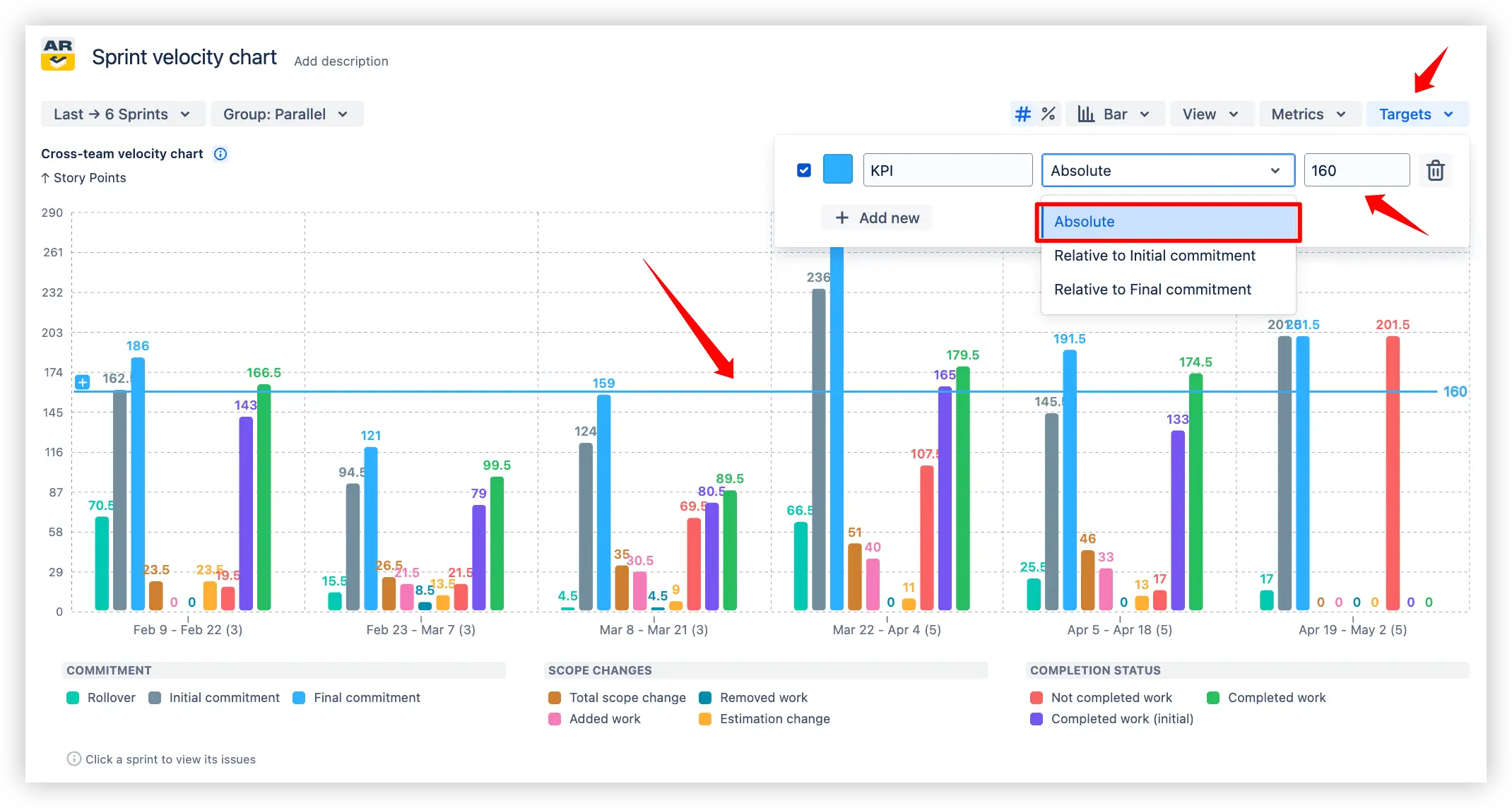
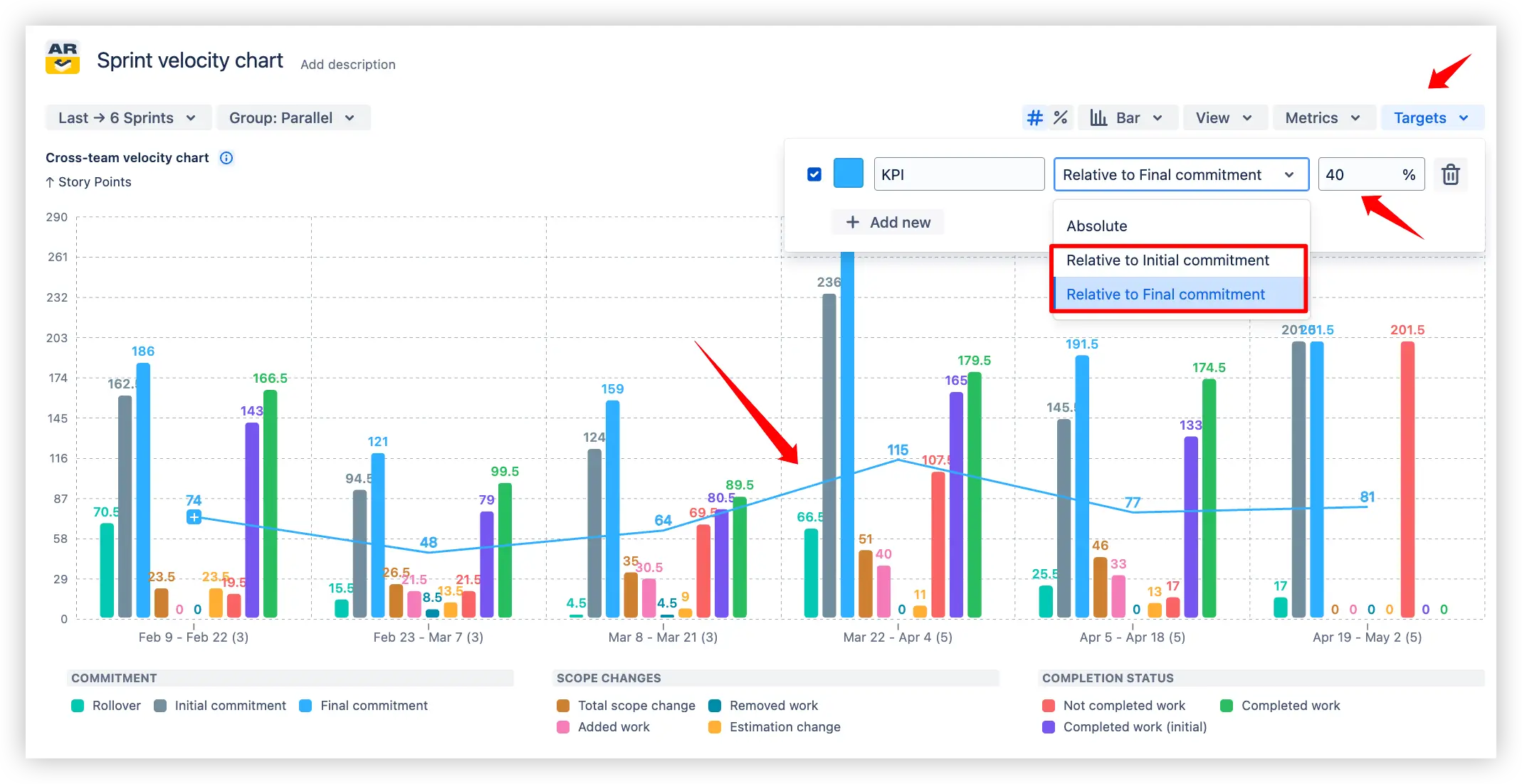
✅ With these insights, you can:
This feature ensures sprint results are evaluated not in isolation, but against clear performance benchmarks, bringing transparency to delivery commitments.
Refine the chart scope to match your workflow by applying flexible filters:
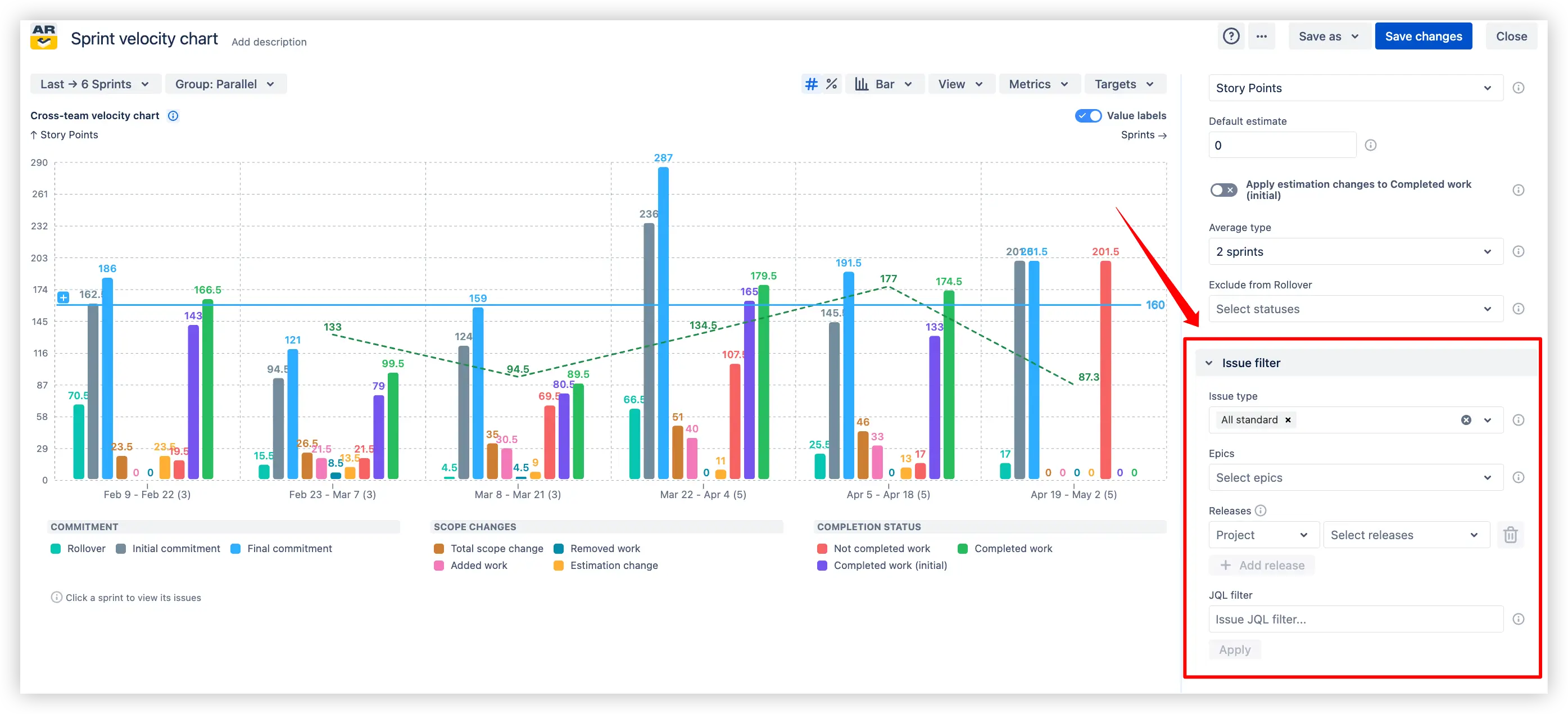
Advanced issue filtering in the Sprint velocity chart on the Jira dashboard
✅ This feature makes it easy to tailor the Sprint velocity chart to the exact set of issues you want to analyze, ensuring your insights stay relevant and actionable for sprint planning and retrospectives.
Adapt the Scrum velocity chart to your team’s unique workflow by customizing what counts as “done.”:
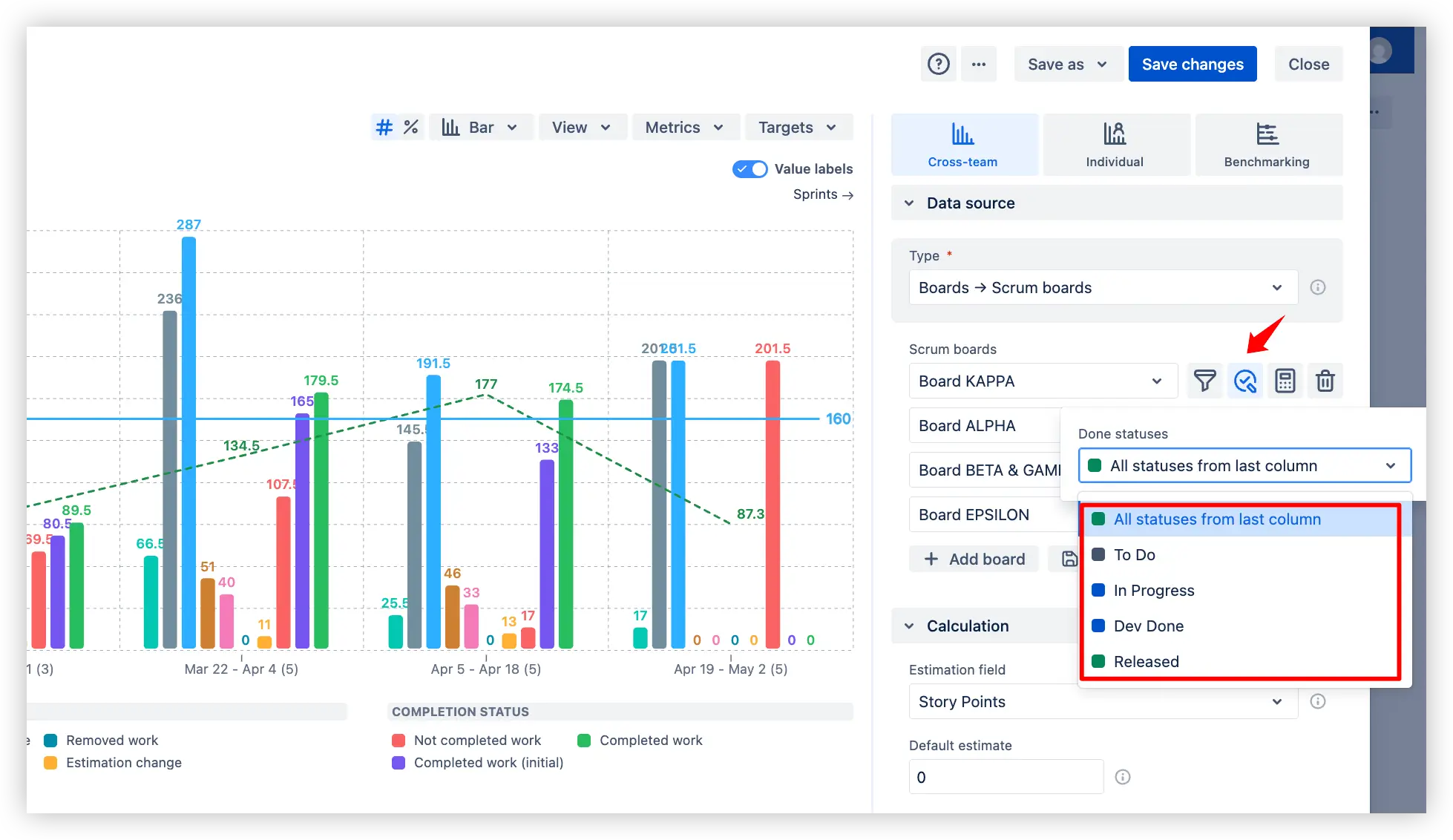
✅ This flexibility ensures completed work is measured according to your team’s actual process, keeping sprint team velocity data accurate and meaningful for sprint progress tracking and sprint reviews.
Use target lines on the Velocity chart in Scrum to allocate and track planned Scrum team capacity for a sprint:

✅ This makes it easy to see if sprint planning aligns with expected capacity and to highlight cases where the team under- or over-allocated effort compared to planned goals.
Native Jira provides a Velocity Chart inside a Scrum board, which shows how many story points were committed vs. completed in past sprints. However, this report is very limited compared to the Broken Build’s Sprint velocity chart:
❌ Board-only scope: Jira’s Velocity Chart works only within a single Scrum board. You can’t aggregate across multiple teams or compare results on one chart.
❌ No dashboard gadget: the Velocity Chart is available only in the board reports section. You cannot add it to a Jira Dashboard for stakeholders. The Broken Build’s Sprint velocity chart is a gadget, so you can pin it alongside other metrics.
❌ Basic metrics only: Jira’s report shows just initial commitment and completed work. It doesn’t track scope changes, estimation updates, rollover, or unfinished work – meaning you miss most of the key velocity insights that are critical for sprint planning, tracking sprint progress, and running effective reviews and retrospectives.
❌ No advanced analysis: Jira’s report doesn’t let you drill down into metrics, apply breakdowns, or set targets. There are no trend lines or moving averages.
In short, while Jira’s native Velocity Chart provides a very basic snapshot of committed vs. completed, the Broken Build’s Sprint velocity chart delivers a full set of velocity metrics, trend analysis, targets, and multi-team visibility - supporting accurate sprint planning, transparent progress tracking, and actionable retrospectives.
The examples above demonstrate how to apply the described features directly on the Jira Dashboard.
Both Jira apps (plugins) that enable these features provide a 30-day free trial and remain free for teams of up to 10 users:
Agile Reports and Gadgets include the Sprint velocity chart functionality along with many other reports/charts.