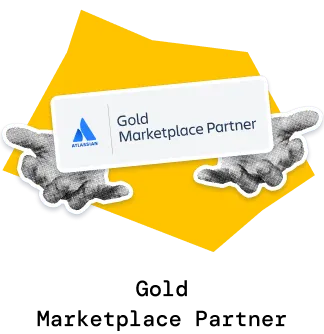The Release burnup chart helps track progress toward release goals, forecast completion dates, manage scope changes, and identify delivery risks early.
You can select one or multiple Jira projects and versions, visualize progress, and generate accurate forecasts with velocity-based projection lines (min, max, average). Advanced options allow you to customize forecast scenarios (target dates, velocity changes), simulate scope growth, and manually adjust remaining work values to reflect real project dynamics.
Unlike Jira does not offer native Release burnup visualization and forecasting, our Agile Burnup Burndown Charts gadget provides exactly that, with multi-project support, advanced forecasting, detailed breakdowns, and powerful customization – all directly in the Jira Dashboard for maximum visibility and control.
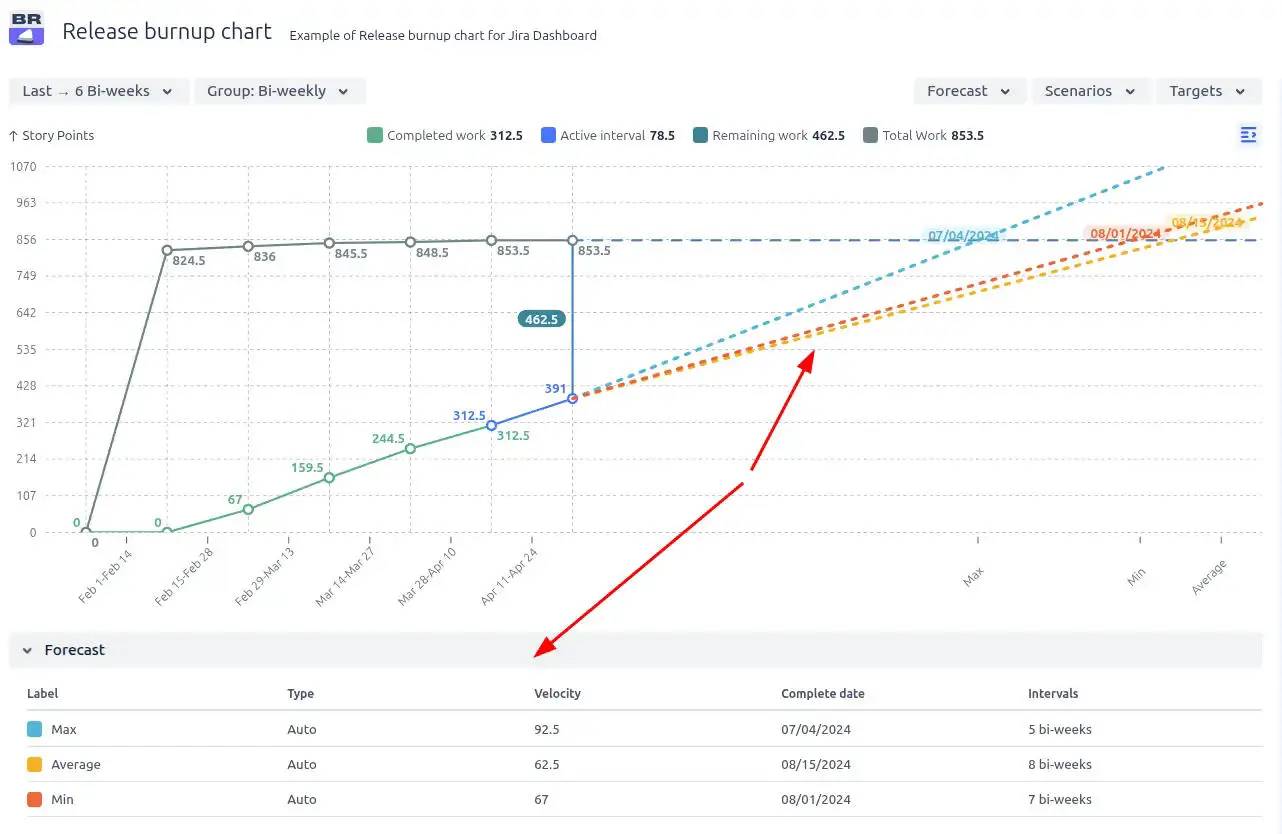
✅ Product or Delivery Manager: I rely on Release burnup graphs to forecast delivery timelines for upcoming releases across multiple Jira projects and versions. Using multi-project forecasting, scenario simulations, and scope adjustments helps me communicate realistic expectations, prioritize releases effectively, and identify delivery risks early to keep product roadmaps on track.
✅ Marketing Manager: I use Release burnup charts to understand which features and versions are likely to be delivered by fixed deadlines. This visibility helps me plan campaigns, align messaging with product readiness, and adjust timelines proactively when risks to delivery emerge.
✅ Scrum Master / Team Lead: I monitor release progress and scope changes using burnup charts to spot risks like scope creep or missed commitments. When forecast lines shift unexpectedly, it helps me start conversations with product owners and teams to manage scope, adjust priorities, and ensure we stay aligned with release goals.
✅ Release Train Engineer (RTE): I leverage the Release burnup report in Jira to monitor progress across multiple projects contributing to a release or Program Increment (PI). Aggregating data from multiple teams allows me to forecast outcomes accurately, manage dependencies, highlight delivery risks, and ensure alignment with broader PI goals and timelines.
Based on historical velocity across selected Jira projects and versions, the Release Burnup automatically builds three forecast lines:
These forecast lines help to visualize when the remaining work is likely to be completed, supporting more accurate planning and stakeholder communication.
⚙️ Default settings:
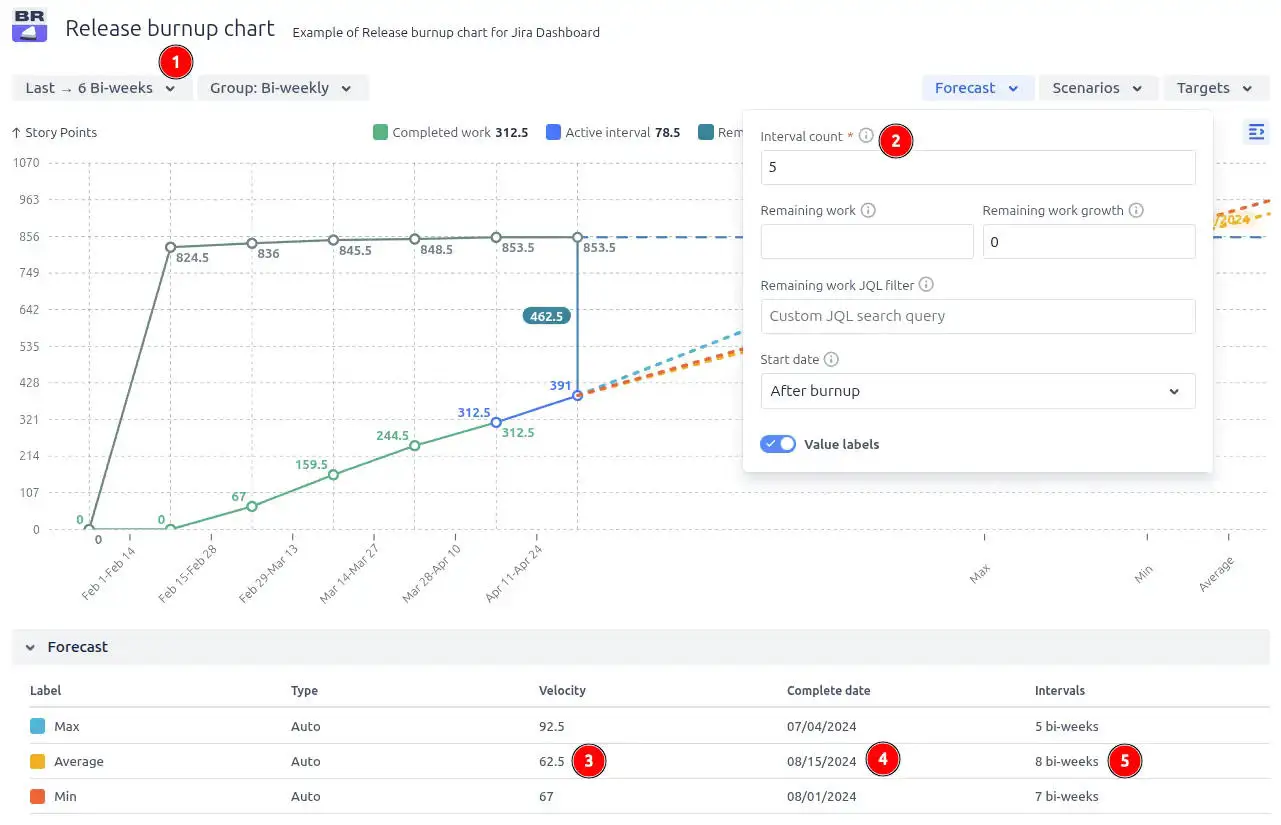
With multi-release selection, you can combine several Jira projects (1️⃣) and several their associated versions (2️⃣) into a single, consolidated forecast view. Instantly see total scope, remaining work, and completed work progress (3️⃣) across multiple releases - ideal for cross-team collaboration and high-level release planning.
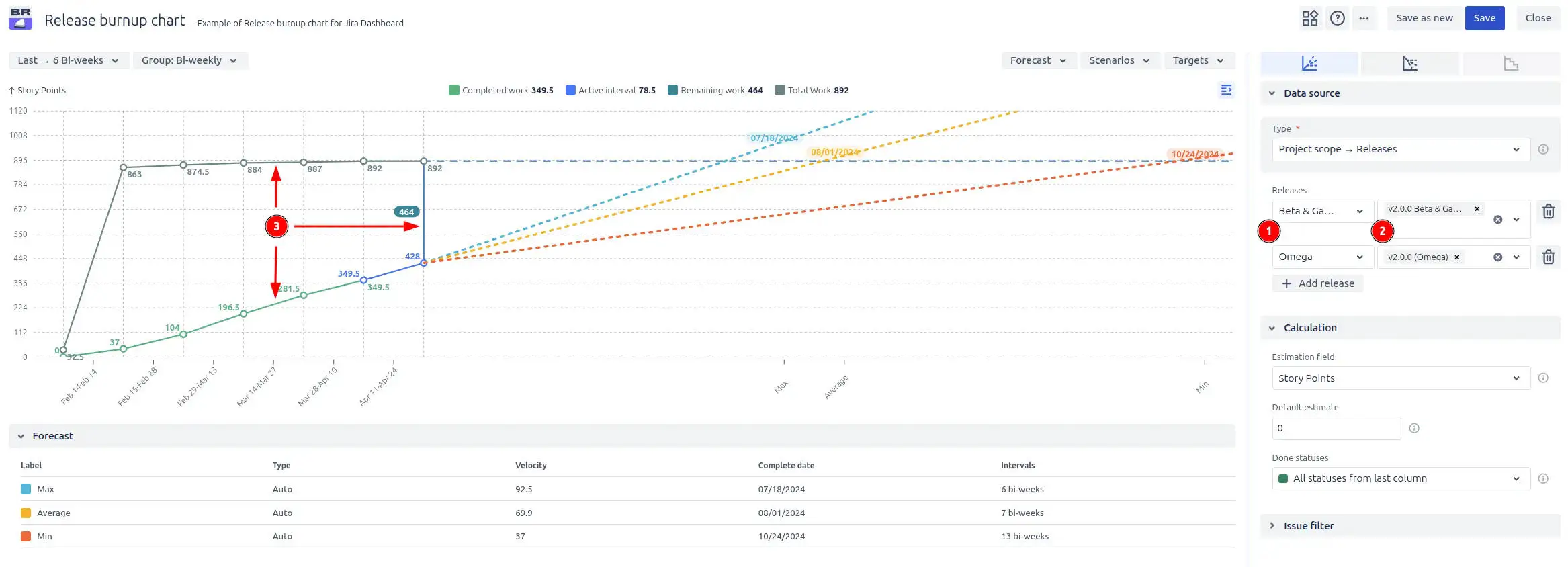
Historical velocity is a great starting point, but it’s not always enough, especially when you’re working toward fixed release dates or need to evaluate alternative delivery plans. That’s where custom forecasting scenarios in the Release burnup chart come in.
In the Forecast scenarios section, you can build “what-if” scenarios in two ways:
⚡ Custom velocity (What-if-velocity) (1️⃣): You can manually set a custom velocity to see how it impacts the forecasted completion date. This is useful for modeling scenarios where team performance might improve or decrease.
📅 Target completion date (What-if-date) (2️⃣): You can set a fixed delivery date, and the system will calculate the required velocity to complete the remaining work on time. This helps you assess whether a particular deadline is realistic.
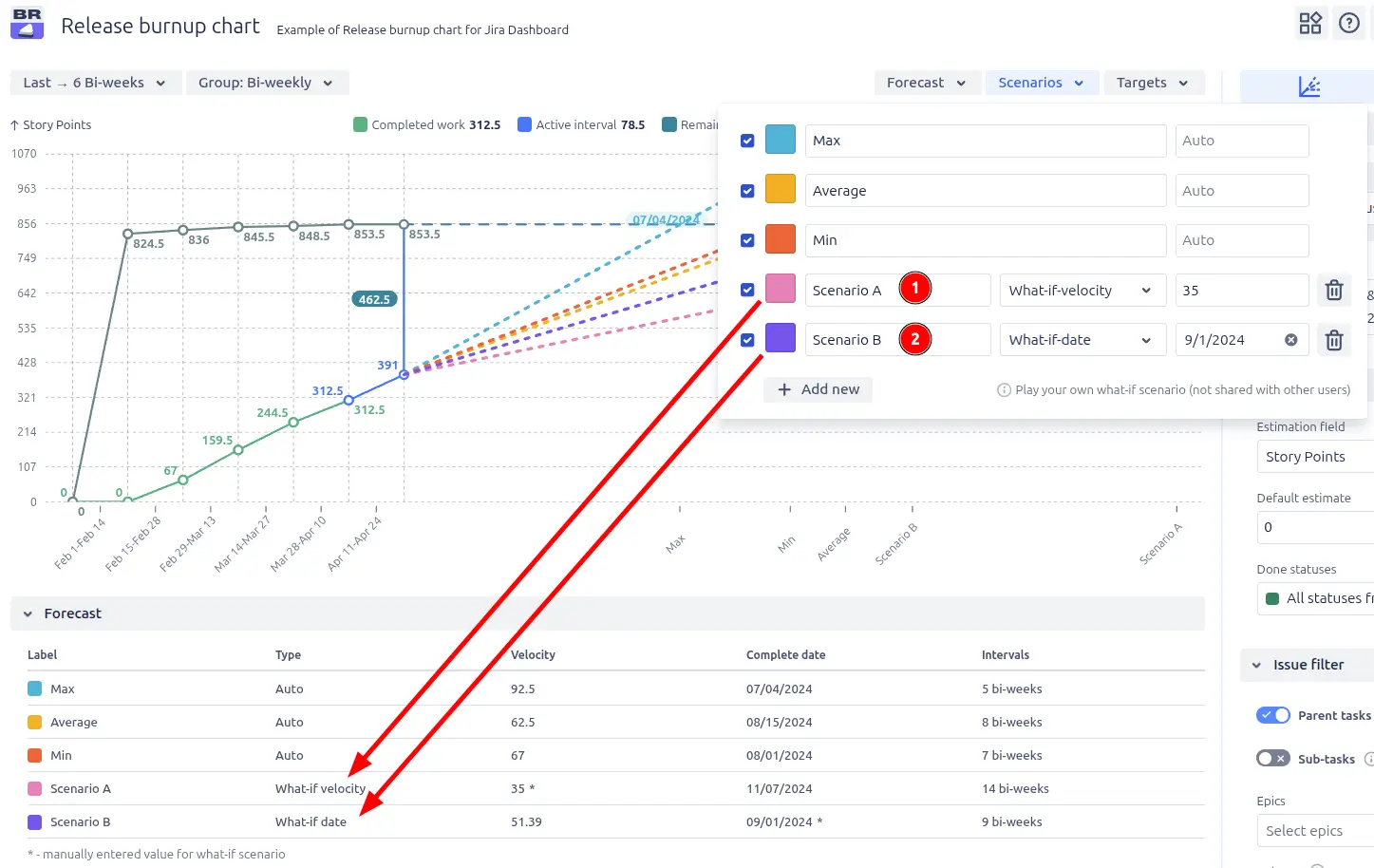
When this is useful:
✅ You want to verify if hitting a specific deadline is achievable.
✅ You’re planning with new teams or evolving teams without reliable historical data.
✅ You’re exploring what-if scenarios – e.g., what happens if the team speeds up or slows down.
Rather than just observing progress, this feature allows teams to actively experiment, model, and plan, helping teams and stakeholders align around realistic, data-informed expectations.
Want to see if your team is on track to meet important dates? Add a target line for instant clarity. The Target date line allows you to mark any specific date on the Release burnup chart. This visual marker helps highlight important milestones, deadlines, or planned delivery dates, making it easy to assess whether your current progress and forecasts align with key objectives.
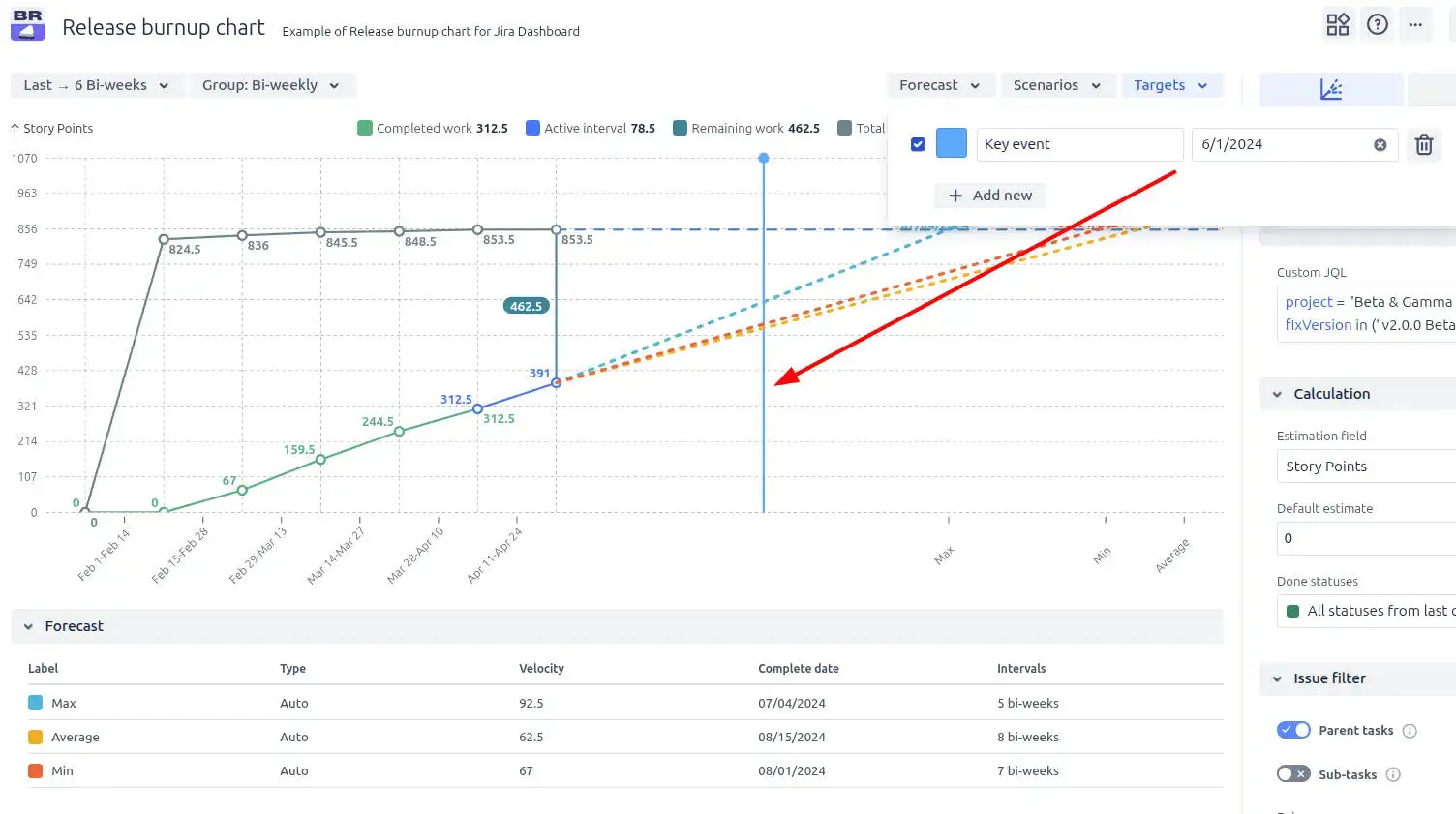
✅ Visualizing upcoming deadlines right on the chart within your Jira dashboard
✅ You need to track progress against external events like marketing campaigns, client commitments, or regulatory dates
✅ Monitoring whether current progress aligns with targets – identifying potential delays or risks early
In the Forecast settings, you can fine-tune your release forecasts by adjusting two important metrics related to the remaining work:
1️⃣ Custom remaining work – manually set a specific value for the remaining work. This allows you to test how adjusting the total scope affects the projected completion date. It’s perfect for modeling scenarios where scope is likely to change, or for sanity-checking assumptions.
2️⃣ Remaining work growth – simulate dynamic scope changes over time by defining a growth rate per interval. This feature helps visualize how gradual scope increases will impact delivery dates, making it easier to forecast in real-world conditions where scope often evolves.
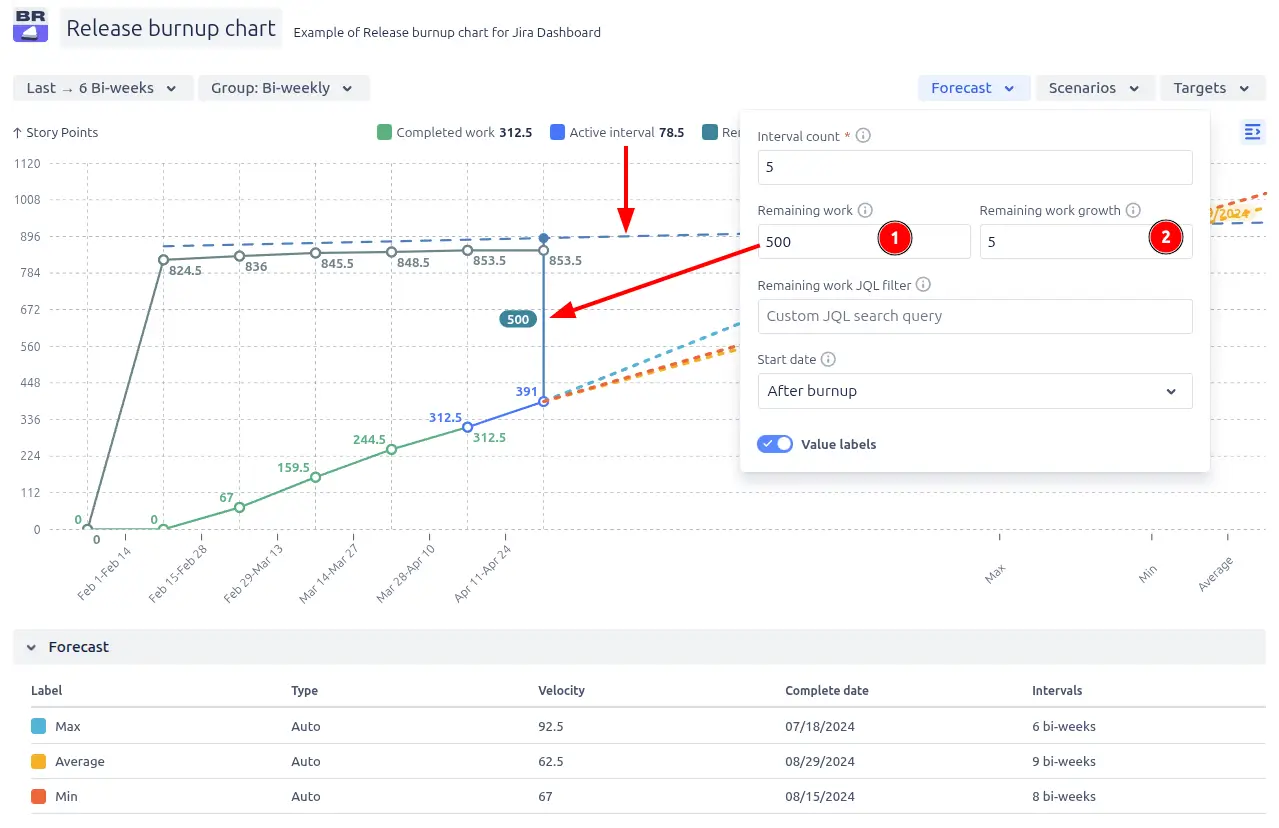
Want to explore Jira issues and related data for a specific interval? Just click on the desired interval on the chart, and you’ll see two tables:
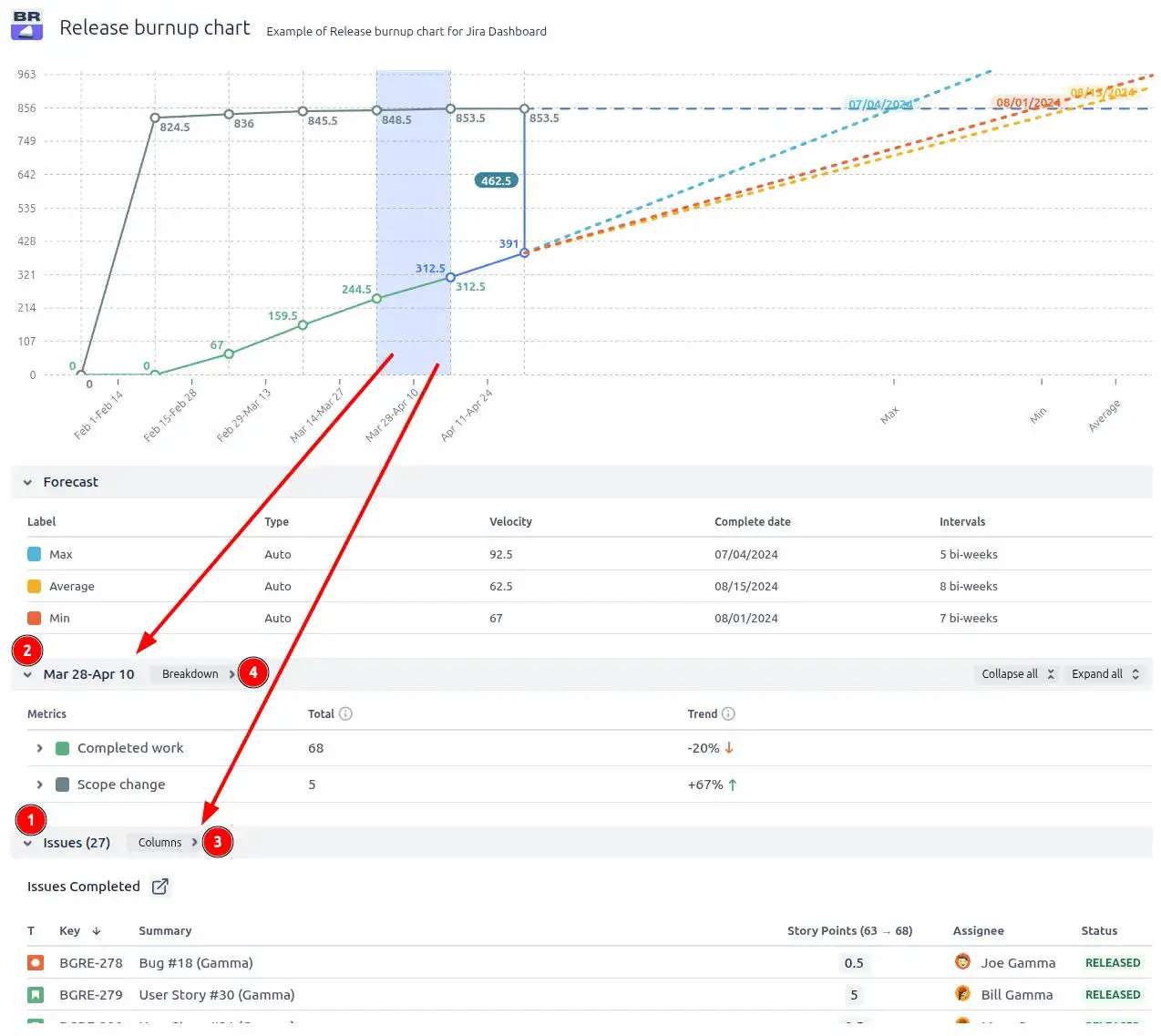
In the Release burnup chart on the Jira Dashboard, you can customize both the content and the structure of the tables. You can choose which columns to display (3️⃣) and how the data is grouped and broken down (4️⃣).
There is also an ability to click on the desired breakdown option to explore all related issues.
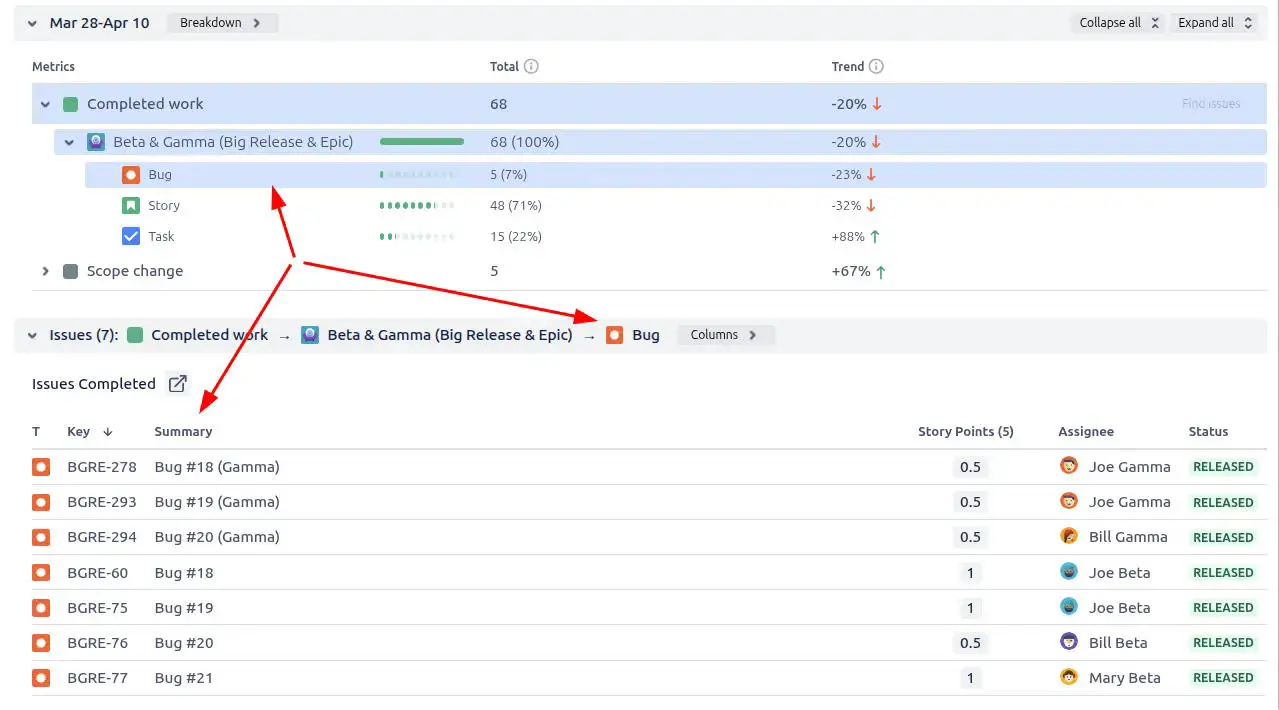
You can click on the forecast chart area to explore the list of remaining work issues, with the ability to easily drill down whenever you need more details.
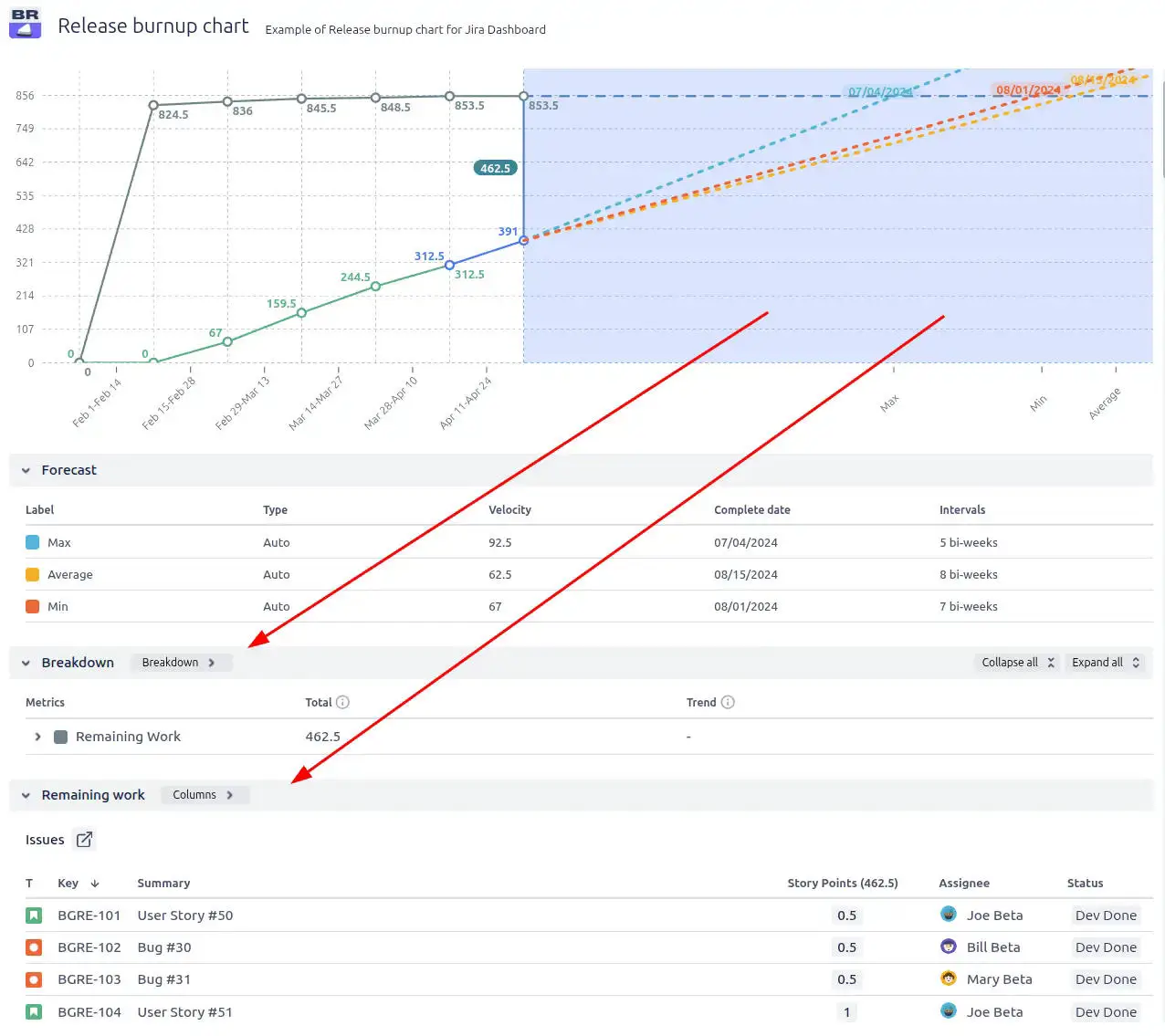
Jira does not provide a built-in Release burnup chart with the advanced functionality needed for effective release tracking and forecasting. It does not offer a proper burnup chart visualization or advanced forecasting tools.
Importantly, there is no native Release burnup report available as a gadget on the Jira Dashboard, which limits visibility and makes it harder for teams and stakeholders to track release progress at a glance.
In contrast, our solution offers advanced release forecasting, multi-board support, detailed issue breakdowns, and powerful scenario modeling.
Use these examples to replicate similar use cases or create your own on the Jira Dashboard.
Both Jira apps (plugins) showcased here offer a 30-day free trial and are free to use for teams of up to 10 people:
The Agile Reports and Gadgets app comes with Release burnup chart functionality, along with other charts and reporting features.